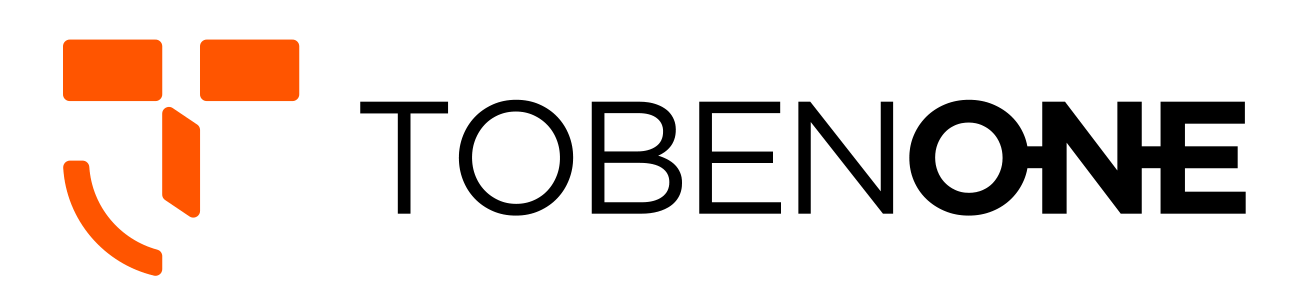UDS015D Docking Station Troubleshooting
1. How to Troubleshoot “macOS InstantVIew.app” is damaged issue
2. UDS15D is a driver-based docking station. HDMI1 is plug and play, HDMI2 and VGA are driver-based. If HDMI 2 and VGA port cannot work, please follow the below instruction to install initiate InstantView to display:
1> Firstly, connect the docking station to the laptop via USB C cable, and you will see a disk named "INSTANTVIEW"
2> Double click and open the file, according to your system choose the proper application and complete the driver installation within seconds
3> For macOS, the app will require a screen recording permission to capture pixels and send them to your external monitors: Apple Menu-->System Preference--> Security&Privacy->select "Privacy" tab->Scoll to find" Screen Recording" and check "macOS InstantView"
NOTE: The INSTANVIEW app doesn't store or record any screen content.
3. If you cannot find the disk named "INSTANTVIEW", you can download it from the below steps:
Step 1: Search “SM76x Driver Download” on Chrome (such as Google)
Step 2: Click "SM76x Driver Download - Silicon Motion"
Step 3: Choose a properly operating system according to your laptop
Step 4: Click the “download” and install
Step 5: Please drag macOS/Windows/Android InstantView to the applications folder and run it from the applications folder
4. If HDMI 1 port has no video output when using this triple display USB C docking station:
1>Please make sure your MacBook or Windows laptop's USB C port support video output and use the standard cable(HDMI to HDMI/DP/VGA cable and VGA to VGA/HDMI/DP cable).
2>Please check the connection is correct. You can follow the below step to have a try to check whether can work or not: Please remove all cables--reboot your laptop--attach the USB C cable to the dock and the laptop--attach the power supply to the PD port--attach others devices to the dock such as the monitor.