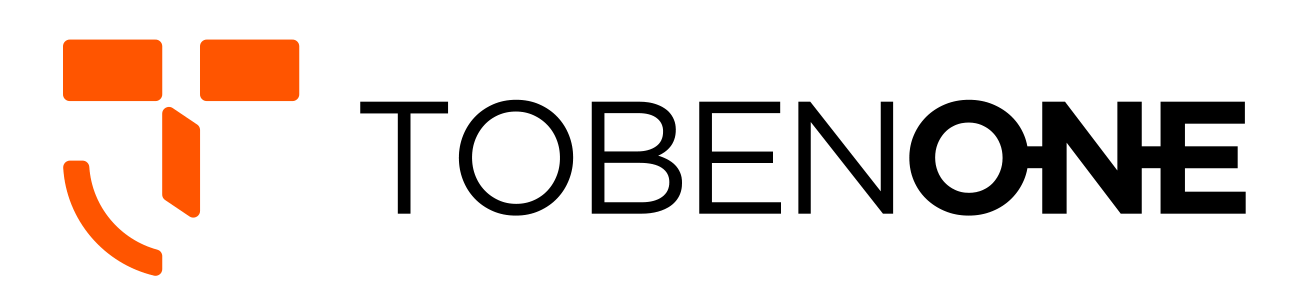UDS023 Docking Station FAQ
Q: How should I use this USB C docking station to extend dual monitors for my laptop?
A:
1> Please before connecting the docking station to your laptop, you must download the driver on your laptop. And make sure this application is running on your laptop.
2> If your laptop has a USB C port, please add the USB A to USB C Adapter to connect the USB C port of your laptop and the HOST port on the dock.
If your laptop only has a USB 3.0 port, please used the included USB A cables to connect the USB 3.0 port of your laptop and the HOST port on the dock.
3> Please attach the power supply to the DC-IN port on the dock.
4> Please attach an external power supply to charge your laptop.
5> Please attach other devices to the dock such as the monitor.
Q: Can the USB 3.0 docking station power my USB C laptop?
A: No. The USB C docking station only can power itself and does not support charging the laptop. Please use an external power supply to charge your laptop by another port.
Q: What resolution can I get when I use this docking station to extend the display?
A:
1> When you extend dual monitors via HDMI 1 and HDMI 2 port, the resolution can up to 2K 2048X1152@60Hz
HDMI 1 single resolution can reach 2560X1440@50Hz
HDMI 2 single resolution can reach 2048X1152@60Hz
2> When you extend dual monitors via HDMI 1 / HDMI 2 and VGA port, the resolution can up to 1080P@60Hz
Please note: The HDMI 2 and VGA ports are the same singles. It means you must connect the HDMI 1 and another port to Get two different screens.
Q: Why is the speed lower than 10Gbps when I use the USB C port to transfer files?
A:
1> If you connect the USB C docking station through the laptop's USB 3.0 port, the maximum transmission speed of the USB C port on the dock can only be 5Gbps.
2> Please confirm whether the interface of the laptop supports 10Gbps or above.