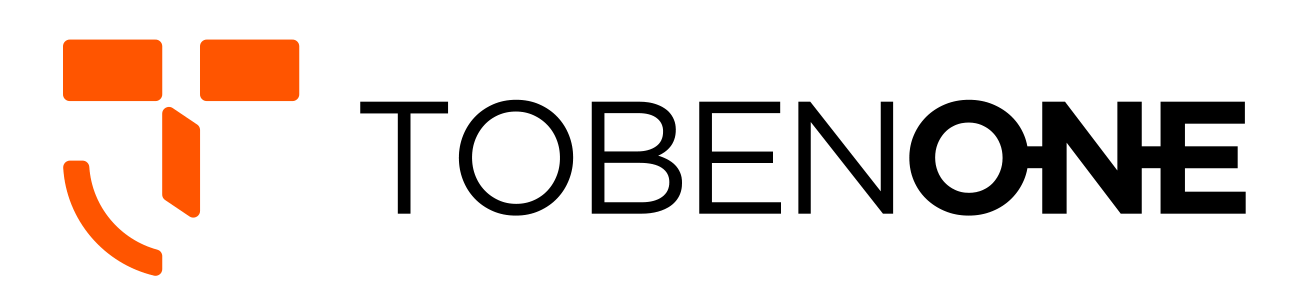UDS015D Docking Station FAQ
Q: How to use Dual or Triple monitors with my MacBook or Windows laptop?
A:
1> Please ensure your laptop with Thunderbolt 3/4 port or full-feature USB-C port that supports DisplayPort Alt Mode and Power Delivery. You can check your laptop's user manual or contact your laptop’s manufacturer to confirm the USB-C port function of your laptop. If your laptop only supports data transfer and power supply, you can only extend the dual monitor via HDMI 2 and VGA.
2>Please connect the power supply to the PD port so all devices can run more stable.
3> Please make sure you have installed and initiated InstantView to display. (When using the dock to extend dual or triple display for your macOS laptop, the app will require a screen recording permission to capture pixels and send them to your external monitors: Apple Menu-->System Preference--> Security&Privacy->select "Privacy" tab->Scoll to find" Screen Recording" and check "macOS InstantView")
4> Please attach the USB C cable to the docking station "Host" port and the full-featured port or Thunderbolt 3/4 port of your laptop.
5> Please attach others devices to the dock such as the monitor.
Q: Do I need to install any drivers to use the dock?
A: This USB C docking station can extend your laptop to dual or triple monitors that require an InstantView driver to provide your USB C notebook display!!!
Q: How to install initiate InstantView to display?
A:
1> Firstly, connect the docking station to the laptop via USB C cable, and you will see a disk named "INSTANTVIEW"
2> Double click and open the file, according to your system choose the proper application and complete the driver installation within seconds
3> For macOS, the app will require a screen recording permission to capture pixels and send them to your external monitors: Apple Menu-->System Preference--> Security&Privacy->select "Privacy" tab->Scoll to find" Screen Recording" and check "macOS InstantView"
Q: Does this dual monitor laptop dock require a DisplayLink driver to run the 3 extended displays?
A: The HDMI2 and VGA port in this dual monitor laptop dock are worked based on the displaylink driver.Please install the driver before you use the dock and please ensure the USB C port of your laptop support display.
Q: Does this support non M1 mac's?
A: This driver-based docking station also supports non-M1 MacBook(such as MacBook Air 2016-2021, MacBook Pro 2016-2021)
Q: Does this usb c triple monitor laptop docking station work with m1 macbook air or is this intel only?
A: This USB C triple monitor laptop docking station can work with M1 MacBook Air.
Q: My laptop has usb c port for data transfer and charging,can I use this Macbook pro dock to extend dual monitor?
A: Yes, you can use this dock to extend dual monitor, but the HDMI1 cannot work.Please install the displaylink driver before you use the HDMI2 and VGA.
Q: Hello, how it works with macbook air m1, works with two hdmi monitors? separately?
A: This laptop docking station dual monitor is a driver-based docking station. You can install InstantView to display two HDMI monitors. HDMI1 is plug and play, HDMI2 and VGA are driver-based.
If HDMI 2 and VGA port cannot work, please follow the below instruction to install initiate InstantView to display:
1> Firstly, connect the docking station to the laptop via USB C cable, and you will see a disk named "INSTANTVIEW"
2> Double click and open the file, according to your system choose the proper application and complete the driver installation within seconds
3> For macOS, the app will require a screen recording permission to capture pixels and send them to your external monitors: Apple Menu-->System Preference--> Security&Privacy->select "Privacy" tab->Scoll to find" Screen Recording" and check "macOS InstantView"
If you cannot find the disk named "INSTANTVIEW", you can download it from the link: https://www.siliconmotion.com/product/cht/Graphics-Display-SoCs.html. Firstly, please click the download button at the top. Secondly, please pull down to find the driver named“SM76x driver” and click download. Thirdly, please choose to download and install the appropriate version according to the system of your laptop.
NOTE: The INSTANVIEW app doesn't store or record any screen content.
Q: Using with windows, do i need an extra usb c power source for this usb c dock? my laptop has a 120w adapter that is not usb c
A: This USB C laptop dock goes with a 65W power supply, please attach the power supply to the PD port for a stable usage.
Q: Will it supply enough power for macbook pro (normal is 87w, this offers only 60w) and if all three monitors come separate (no mirror)?
A: Generally speaking, it is enough for MacBook Pro (normal 87W), but it may be affected by the number of external devices you connect. If it isn't enough charge for your laptop, you can connect your laptop's power supply to the PD port.
Q: How many cables are included with this product?
A: There are 2 USB C cable for this laptop docking station, one for connect to the laptop and dock, one for power supply.
Q: Does the power supply included support 220V?
A: The 65W power supply coming with this driver-based docking station support 220V.
Q: After getting the two external monitors working, I disconnected the laptop and now the driver based ports aren't working. Any advice?
A: Please follow the below step to check whether can work or not.
Please remove all cables--reboot your laptop--attach the USB C cable to the dock and the laptop--attach the power supply to the PD port--attach other devices to the dock such as the monitor.
If still cannot fix it, please contact our support team via support@tobenone.com
Q: Can hdmi 2 and vga be rotated as external monitors? seems like hdmi 1 can only be rotated?
A: Due to the limitation of the chip used in the docking station, the HDMI 2 and VGA video ports currently do not support rotation. Only HDMI 1 can support rotation.
Q: What are the dimensions? is this the same size footprint as a mac mini m1?
A: The dimensions of the this docking station is 10.31 x 7.76 x 2.32 inches. The size footprint of this laptop docking station is smaller than the mac mini m1.
Q: 3.5mm audio/microphone plug-slot doesn’t work
A: Please try to unplug the earphone, and replug it into the 3.5mm audio jack.
If your laptop runs a Windows&Chrome OS, please try the below steps:
>1 Unplug and replug the headset, make sure the headset is connected to your Audio slot tightly
>2 The steps to set up the Audio play: System Preferences → Sound → to select the sound output device (Built-in Speakers is computer sound, Display is monitor / TV sound, USB is headphone sound).
If your laptop runs a Mac OS, please try the below steps:
>1 Set the sound by clicking the apple icon-->system preference-->sound-->choose a device to play the audio
If it still cannot fix, please contact us via support@tobenone.com. We provide 2 years warranty for our docking station