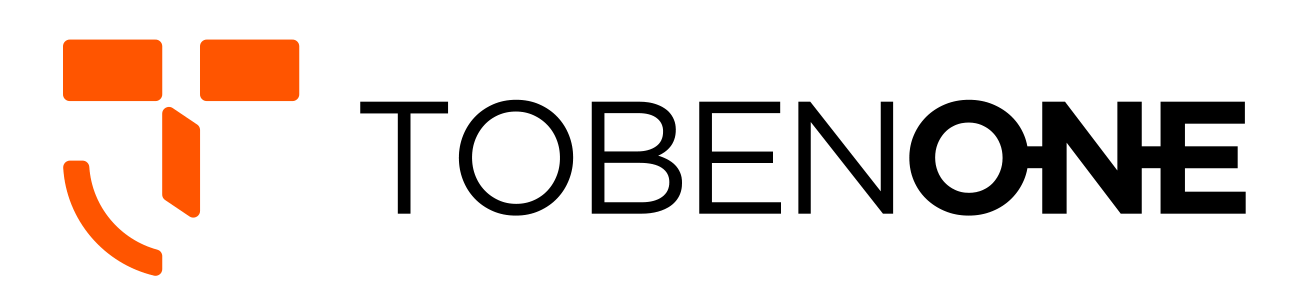UDS015D-Silver Docking Station FAQ
Q: How to extend Dual or Triple monitors for M1/M2 MacBook Pro or other laptops?
A: 1> Please ensure your laptop with Thunderbolt 3/4 port or full-feature USB-C port that supports DisplayPort Alt Mode and Power Delivery. You can check your laptop's user manual or contact your laptop’s manufacturer to confirm the USB-C port function of your laptop. If your laptop only supports data transfer and power supply, you can only extend the dual monitor via HDMI 2 and VGA.
2>Please connect the power supply to the PD port so all devices can run more stable.
3> Please make sure you have installed and initiated InstantView to display. (When using the dock to extend dual or triple display for your macOS laptop, the app will require a screen recording permission to capture pixels and send them to your external monitors: Apple Menu-->System Preference--> Security&Privacy->select "Privacy" tab->Scoll to find" Screen Recording" and check "macOS InstantView")
4> Please attach the USB C cable to the docking station "Host" port and the full-featured port or Thunderbolt 3/4 port of your laptop.
5> Please attach others devices to the dock such as the monitor.
Q: Do I need to install any drivers to use the docking station for Dell XPS 13 9380?
A: This USB C docking station for Dell can extend your laptop to dual or triple monitors that require an InstantView driver to provide your USB C notebook display!!!
Q: How to install initiate InstantView to display?
A: 1> Firstly, connect the USB C docking station to the laptop via USB C cable, and you will see a disk named "INSTANTVIEW"
2> Double click and open the file, according to your system choose the proper application and complete the driver installation within seconds
3> For macOS, the app will require a screen recording permission to capture pixels and send them to your external monitors: Apple Menu-->System Preference--> Security&Privacy->select "Privacy" tab->Scoll to find" Screen Recording" and check "macOS InstantView"
Q: The docking station for M2 MacBook Air stopped working, how can I reset it?
A: 1>Firstly, remove all cables and reboot your laptop
2>Secondly, attach the USB C cable to the dock and laptop
3>Thirdly, attach the power adapter to the PD port of the dock
4>Fifth, attach others devices to the dock such as the monitor.
Q: How can this USB C docking station achieve 85W power delivery charging?
A: To get 100W charging, you need to use a USB-C wall charger and a USB C power cord that both supports 100W PD charging.