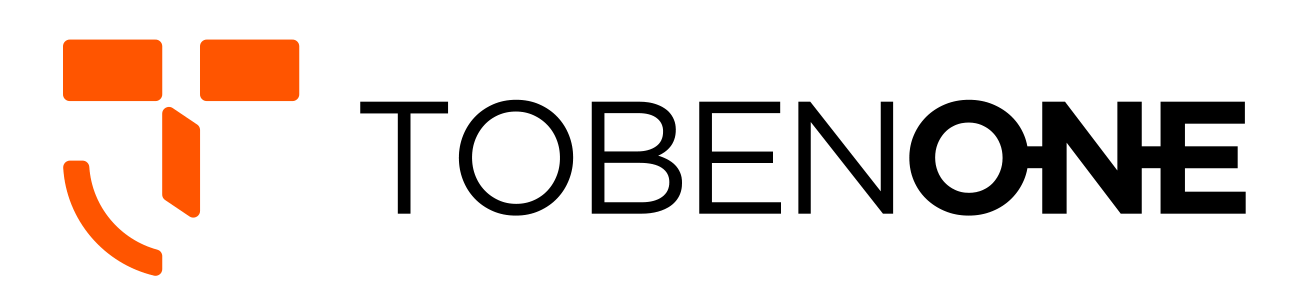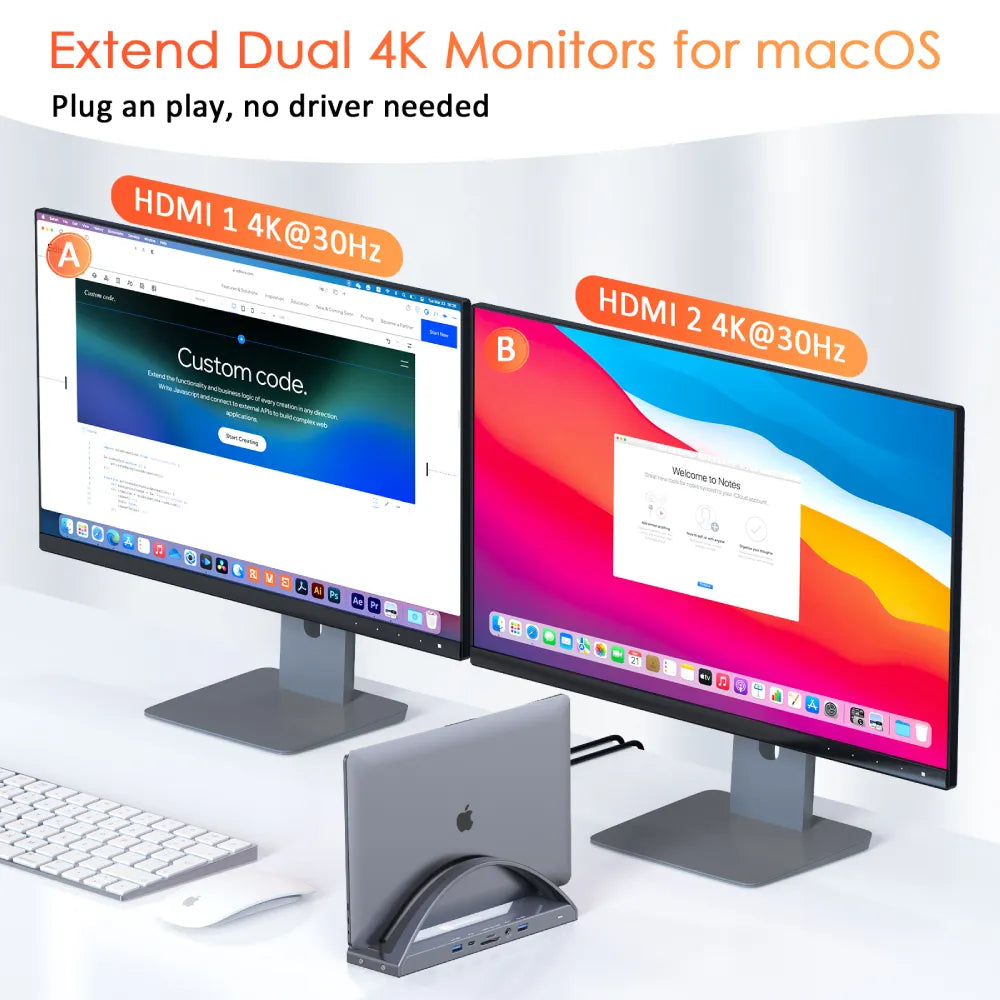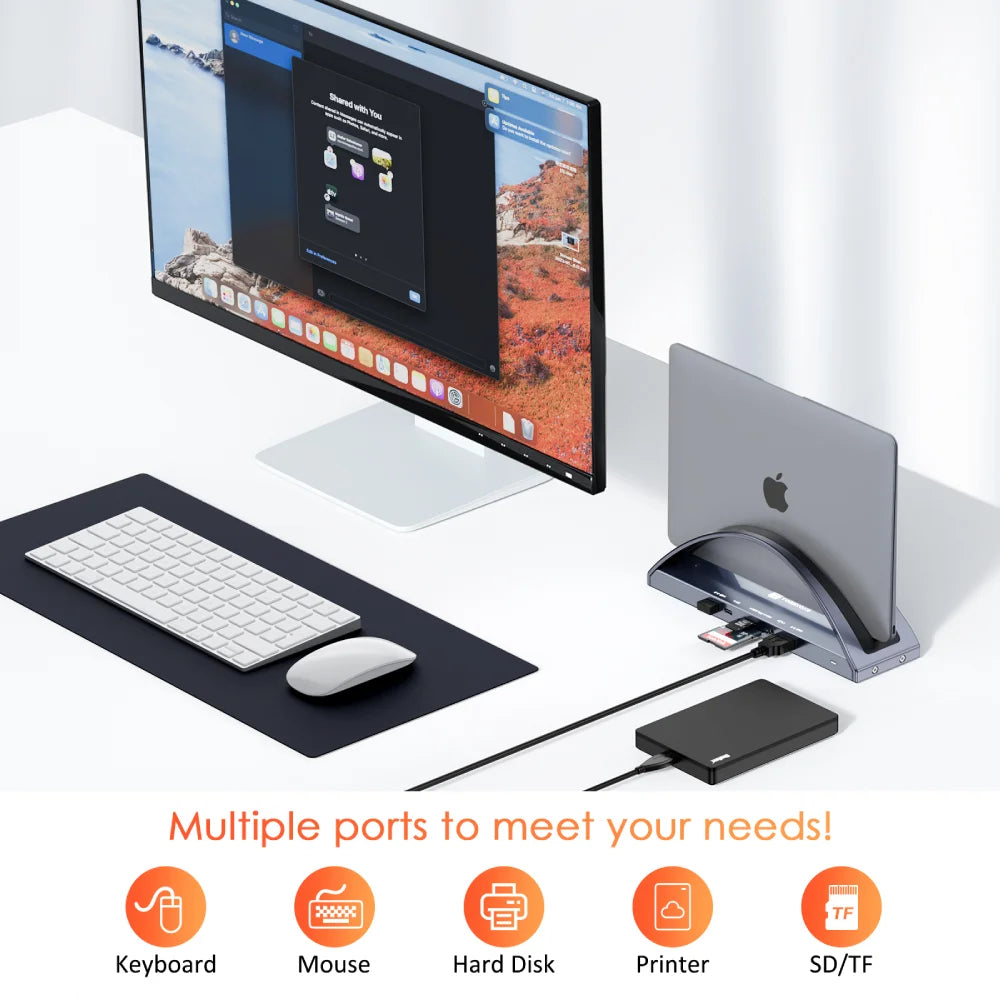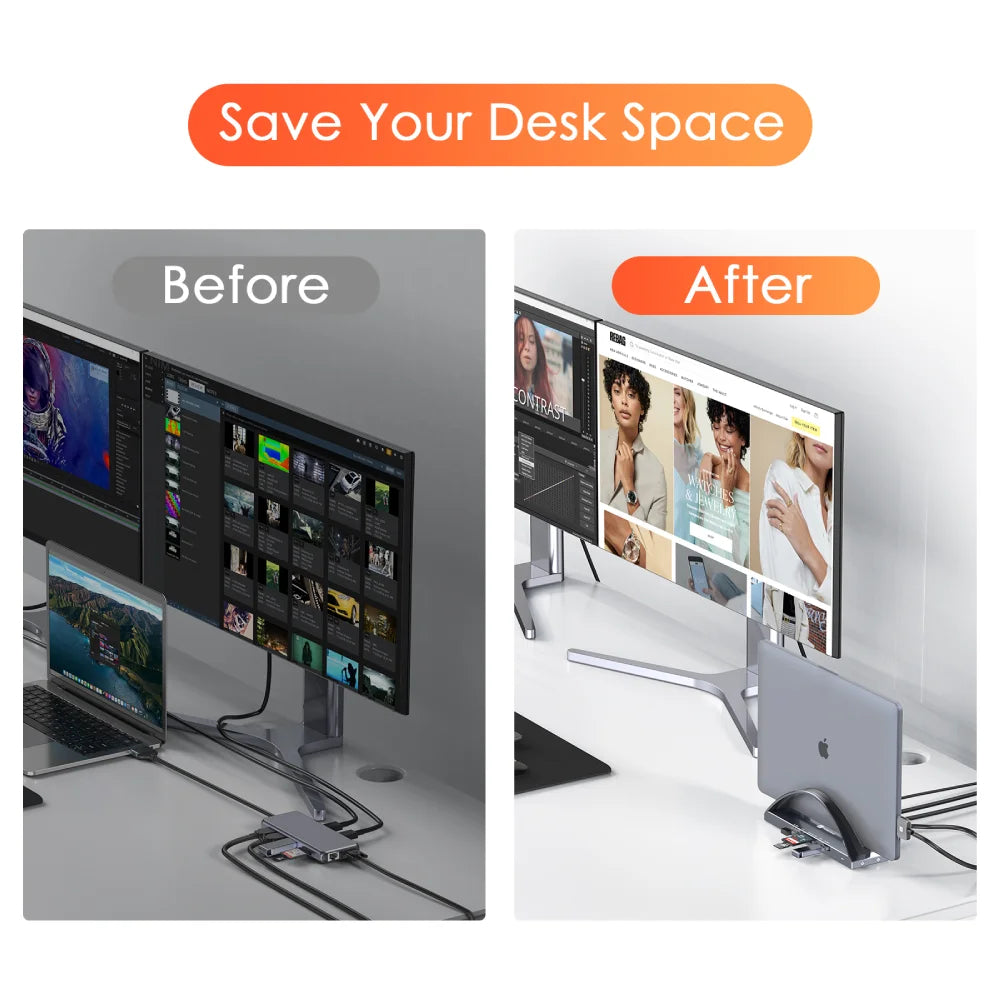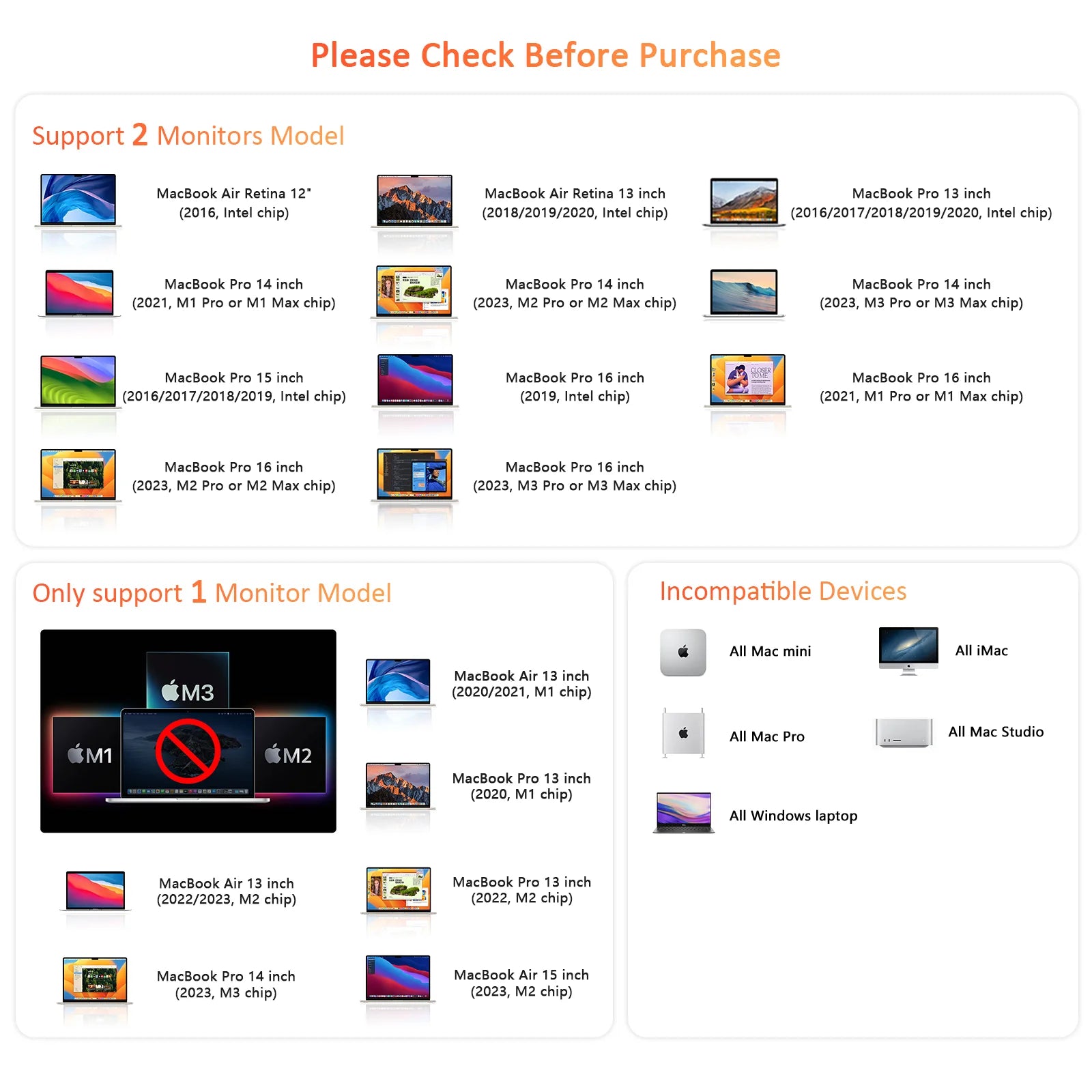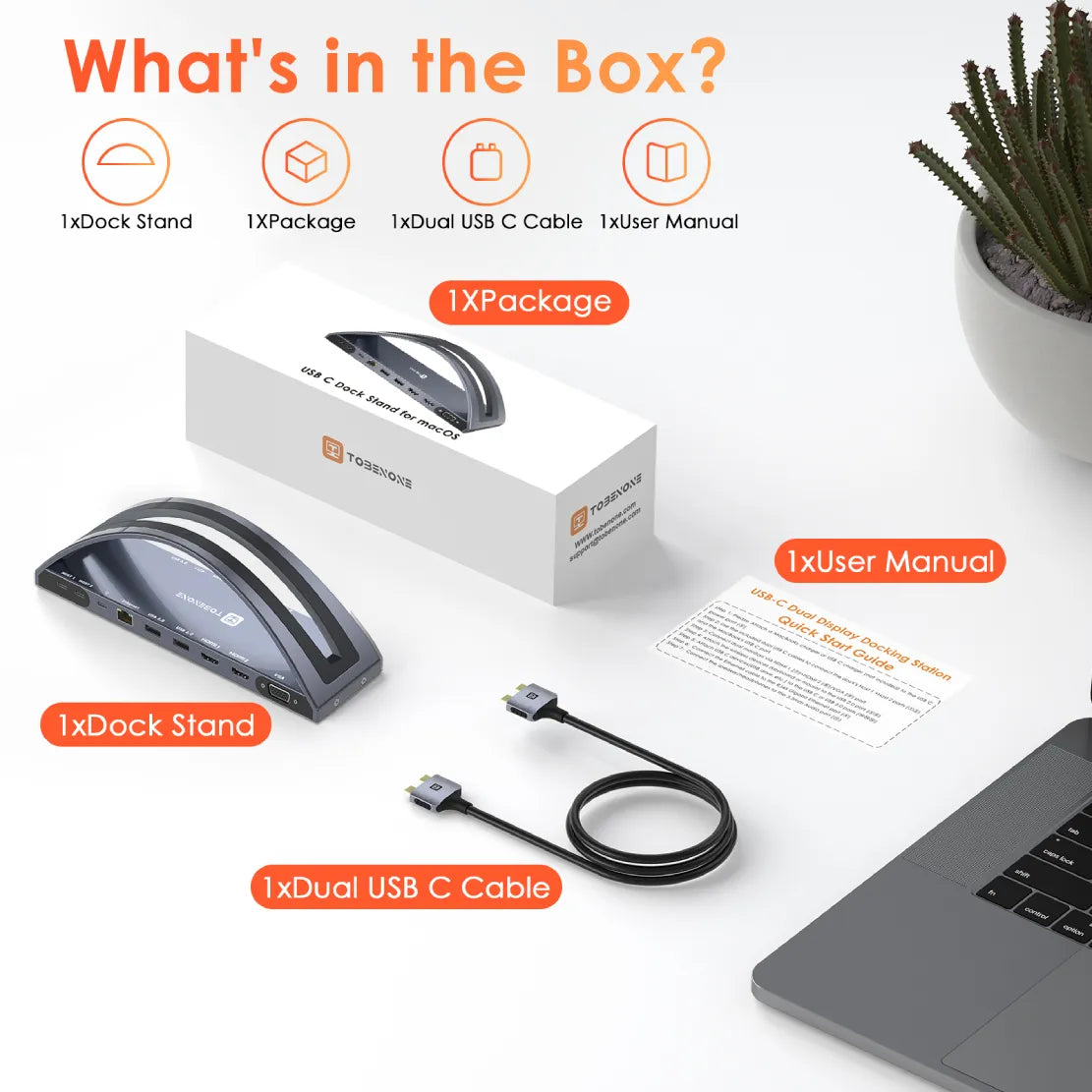UDS020 Laptop Docking Station Stand Dual Monitor for MacBook Pro/Air(NOT M1/M2/M3)
UDS020 Laptop Docking Station Stand Dual Monitor for MacBook Pro/Air(NOT M1/M2/M3)
Couldn't load pickup availability
Purchase Notes
Purchase Notes
Before purchase, please make sure your laptop's USB-C port supports Power Delivery, DisplayPort, and Data transfer, you can easily find port details specifications on the laptop's user manual, or consult the seller with your exact laptop model.
In most situations, if there is a DP or Thunderbolt icon next to the USB-C port, it means your laptop can fully work with our USB C dock and drive dual external monitor configuration.
Compatibility
Compatibility
Compatibility:
Retina 13 inch 2018/2019/2020 MacBook Air Intel Chip
13 inch 2016/2017/2018/2019/2020 MacBook Pro Intel Chip
14 inch 2021 MacBook Pro M1 Pro or M1 Max; 2023 MacBook Pro M2 Pro or M2 Max; 2023 MacBook Pro M3 Pro or M3 Max
15 inch 2016/2017/2018/2019 MacBook Pro Intel Chip
16 inch 2021 MacBook Pro M1 Pro or M1 Max; 2023 MacBook Pro M2 Pro or M2 Max; 2023 MacBook Pro M3 Pro or M3 Max
NOTE:
1> M1/M2/M3 Mac Users Only can get one external monitor:
13 inch 2020 MacBook Pro M1/13 inch 2022 MacBook Pro M2/13 inch 2020 MacBook Air M1/ 13 inch 2021 MacBook Air M1/ 13 inch 2022 & 2023 MacBook Air M2/ 14 inch 2023 MacBook Pro M3/ 15 inch 2023 MacBook Air M2
2> This MacBook docking station dual monitor HDMI is not compatible with all Windows laptops.
Description
Description
-
Especially for Your MacBook Pro/Air Dock: TobenONE USB C dock dual HDMI hub compatible with your MacBook Pro 2016/2017/2018/2019/2020/2021 (only support one monitor for Apple M1 chip), MacBook Air 2018/2019/2020 (only support one monitor for Apple M1 chip). Note: Please confirm that your MacBook Pro/Air laptop supports display before you purchase. Only support 1 monitor for MacBooks with Apple M1 chip. The MacBook Pro with Apple M1 Pro or Apple M1 Max chip can extend dual monitors.
-
Powerful USB C Laptop Dock Stand: This USB C docking station dual monitor for macOS laptop are equipped with 2 4K HDMI and 1 VGA(for high-definition video output), USB C(5Gbps, only support data transfer), USB C PD 3.0(support max 100w input), 2 USB 3.0(up to 5Gbps), 2 USB 2.0 for wireless devices, SD/Micro SD(can read and write at the same time), RJ45 wired Gigabit Ethernet (10/100/1000Mbps) and 3.5 mm Audio, 2 USB C host(connect to the MacBook Pro and dock).
-
Dual 4K MacBook Pro Docking Station: You can access dual 4K@60Hz or 4K@30Hz additional monitors for your MacBooks laptop with HDMI1+HDMI2/VGA. You can extend 3 monitors for your MacBook Pro via two HDMI and VGA, but the HDMI2 and VGA will display the same content.
-
Superspeed Data Transfer Docking Station: This USB C MacBook Pro dock is equipped with 2 USB 3.0 ports and one USB C port which can transfer files at speeds up to 5 Gbps. 2 USB 2.0 ports allow you to connect wireless mouse/keyboard without lag. The SD/Micro SD slot is suitable for all kinds of data cards and can transfer files quickly (480Mbps) in a few seconds, improving your work efficiency. Note: This USB C laptop docking station's SD/Micro SD support 2 cards reading simultaneously.
-
100W Power Delivery USB C Hub: TobenONE MacBook Pro docking station dual monitor supports up to 100W power input (PD3.0), and offers max 87W power charging for your MacBooks. You can quickly charge your MacBook Pro/Air laptop. Please attach the MacBook pro laptop's power to the USB C PD3.0 charging port of the dock for stable usage. Note: The charger is not included. (Any power supply higher than 60W can be used in our dock).
Specifications
Specifications
MODEL NUMBER: UDS020
DRIVERS
Plug and play, no driver needed.
FEATURES
1 x USB C Host1: connect to host laptop
1 x USB C Host2: connect to host laptop
1 x USB C Power: PD3.0, supports max 100w power input
1 x RJ45 Ethernet: auto adapt 10/100/1000Mbps
2x USB 2.0: for USB wireless recevier, no lag with wireless mouse/keyboard
1 x HDMI1: up to 3840*2160@60Hz
1 x HDMI2: up to 3840*2160@60Hz(DP1.4)
1 x VGA: 1920*1080@60Hz
2 x USB 3.0: 5Gbps, 5V/0.9A
1 x 3.5mm Audio: audio in & out
1 x SD: USH-I,supports SDXC, SDHC, SD, MMC, RS-MMC card
1 x Micro SD: USH-I,Micro SDXC, Micro SD, Micro SDHC card
Note: SD/Micro SD(can read and write at the same time)
1 x USB Type C: 5Gbps, 5V/0.9A(data transfer only)
DIMENSIONS & WEIGHT
12.05 x 4.33 x 3.54 inches, 1.54 pounds
QUICK GUIDE
PACKAGE INCLUDES
1 x UDS020 docking station
1 x 3.3ft dual USB-C cable
1 x user manual
GUARANTEE
2 Year Warranty
FAQ
FAQ
Q: Do you have to put your laptop in the stand, or can you use this to extend your desktop to dual monitors?
A: Hello, this laptop stand docking station is specially designed to extend dual monitor for laptop, you need to extend monitor through the laptop. The stand is designed to keep your desk neater and you can either put it on the stand or not.
Q: Would this universal docking station stand run three monitors at a time?
A: This universal docking station stand can run three monitors at a time, but the HDMI2 and VGA ports are mirror.
Q: Shoud i install any driver when i use this usb c laptop dual monitor dock?
A: This USB C laptop dual monitor dock is plug and play so there is no need to install any driver about it.
Q: Does this dual monitor laptop dock work on my new Macbook air M1?
A: Sorry to say that this dual monitor laptop dock cannot work with MacBook Air M1 if you need dual monitor. If you extend one monitor, you can use this dual monitor laptop dock.
Q: Can I charge my macbook while using this macbook pro laptop dock stand?
A: Yes, you can charge your MacBook when you use this MacBook Pro laptop dock stand. Please attach the laptop power supply to the PD port for a stable usage.
Q: Which kind of the power supply should I use to connect to this dual monitor docking station?
A: Please attach your laptop power supply to the PD port of this dual monitor docking station.
Q: Does it come with the dual host cable?
A: Hello, yes. This MacBook Pro Docking Station that comes with dual USB C Cables.
Q: Can the sd and micro sd card slot work at the same time in this laptop dock stand?
A: Yes, SD and micro SD card slot work at the same time in this MacBook Pro laptop dock stand.
Q: Can i use this usb c laptop dock stand for my old laptop (does not have a usb c port)?
A: Sorry to say that this MacBook Air laptop dock stand cannot work with a laptop which does not have a USB C port.
Q: Can I use laptop dock to extend my monitor to 4k 120HZ?
A: Sorry to say that this laptop dock cannot extend monitor to 4K 120Hz.
Troubleshooting
Troubleshooting
If you have any questions, please let us know via support@tobenone.com.
1. How to set up dual monitors?
1>Please ensure your laptop is MacBook Pro 2016-2021 MacBook Air 2018-2020 (Note: MacBooks with Apple M1 chip only support 1 monitor)2>Please attach the power supply to our MacBook Pro docking station
3> Attach the dual USB C cable to the USB C docking station and the MacBook
4> Add what you want to add, such as SMARTboard, projector, desk monitors, etc. Add your devices one by one can help to protect the dock and your laptop.
2. Why can't I charge my MacBook Pro to 100W when using the USB C dock?
1> Because the MacBook Pro docking station dual monitor itself consumes part of the power.
2> Depends on your power supply. If you use a 100W charger, you can charge your laptop at a maximum of 85W. If you use a charger less than 60W, you can charge your laptop at a maximum of 45W. We recommend using a power supply than 65W for a more stable connection.
3>Please check the host USB-C port of your device support power delivery or not.
4>Please connect the power supply to the PD port on the USB C docking station before connecting an external hard drive or multiple display purposes.
3. Why don't I have display when the dock station is connected?
1>Please make sure your MacBook with Thunderbolt 3/4 Ports.
2>Please attach your MacBook power supply to the PD port of this dock, so all devices can run more stable.
3>Please try other HDMI/VGA cables to connect the monitors, so we can know if there is any defective cable
4>Unplug the dock, and replug it into the left side ports of your MacBook Pro. The attached USB C cable has no up or down orientation, it has the same connector on both ends, so you don't have to figure out which end goes where, just plug it into the dock and MacBook Pro firmly.
30-Day Returns • 2-Year Warranty • Free US Shipping
Share


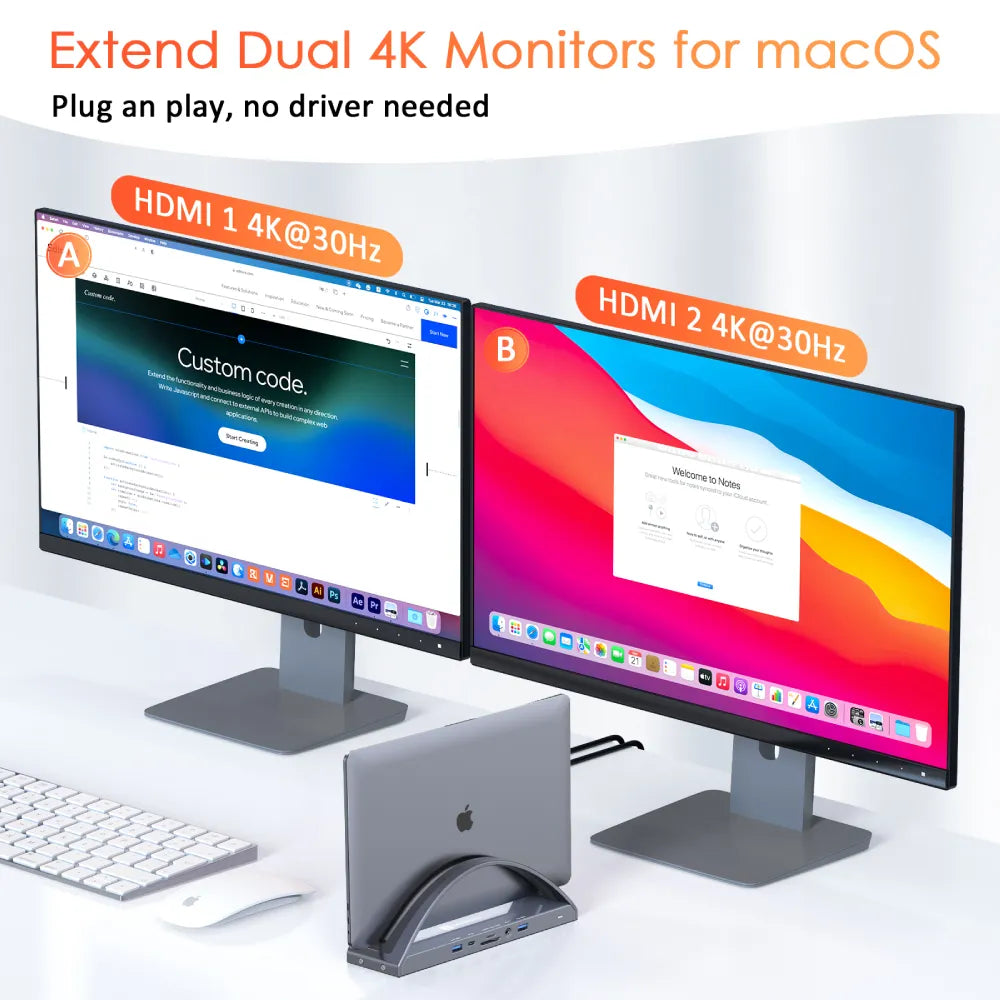
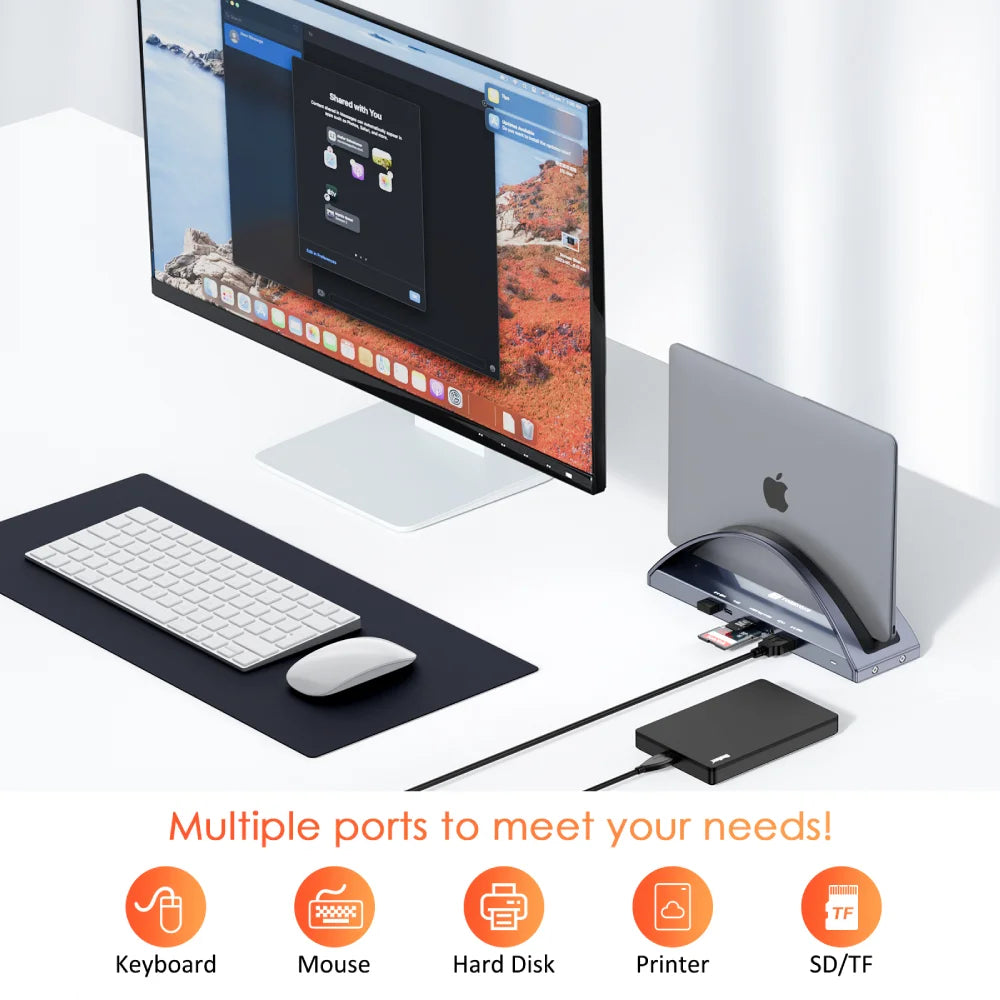
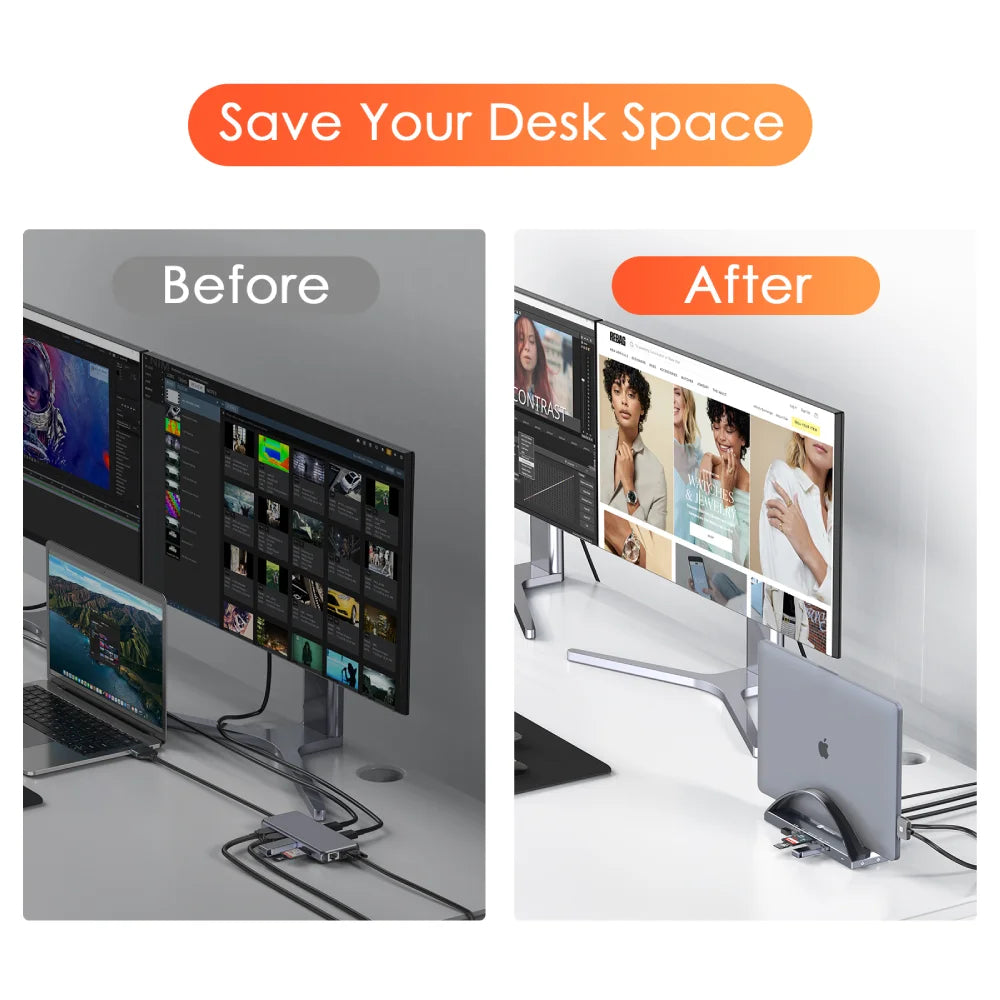
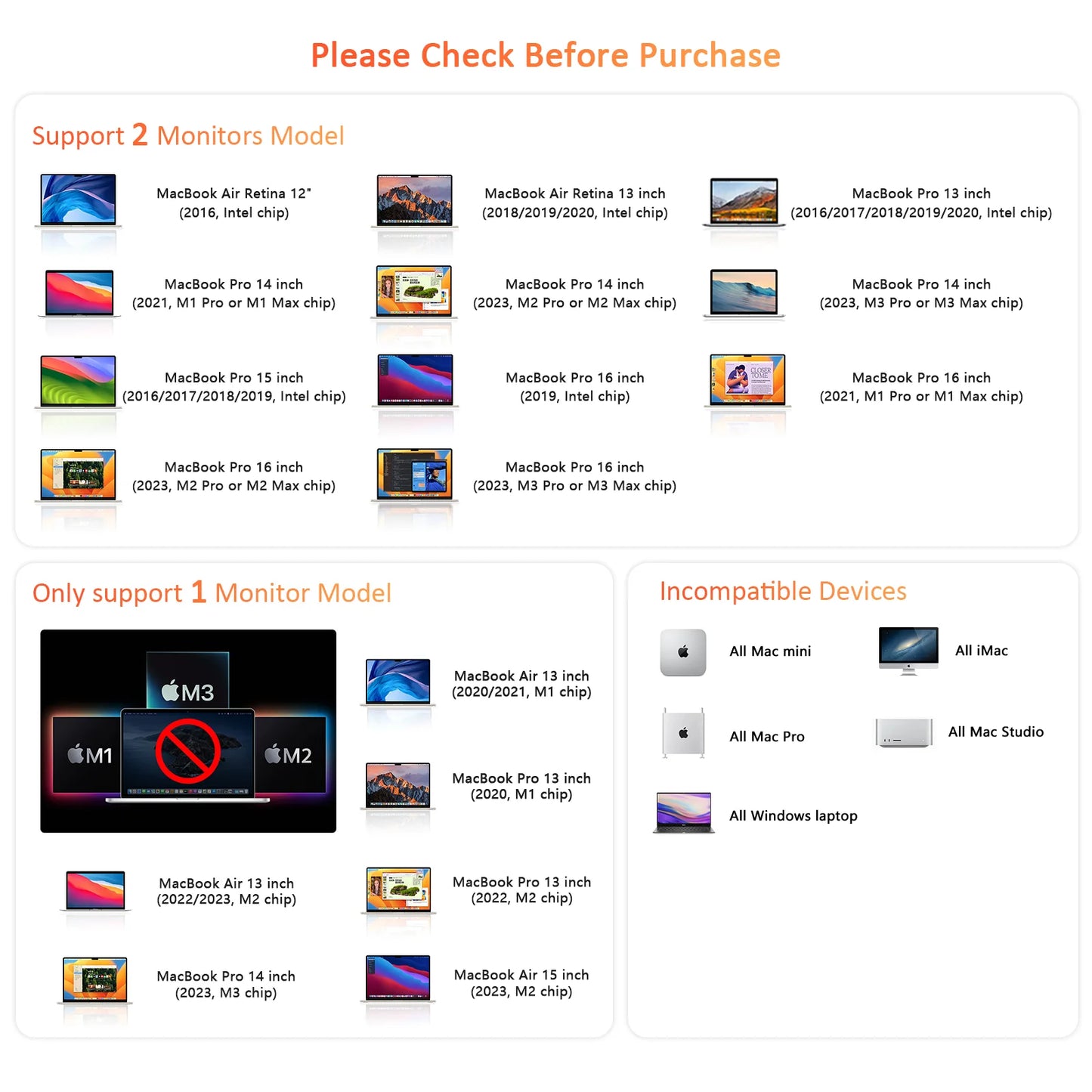


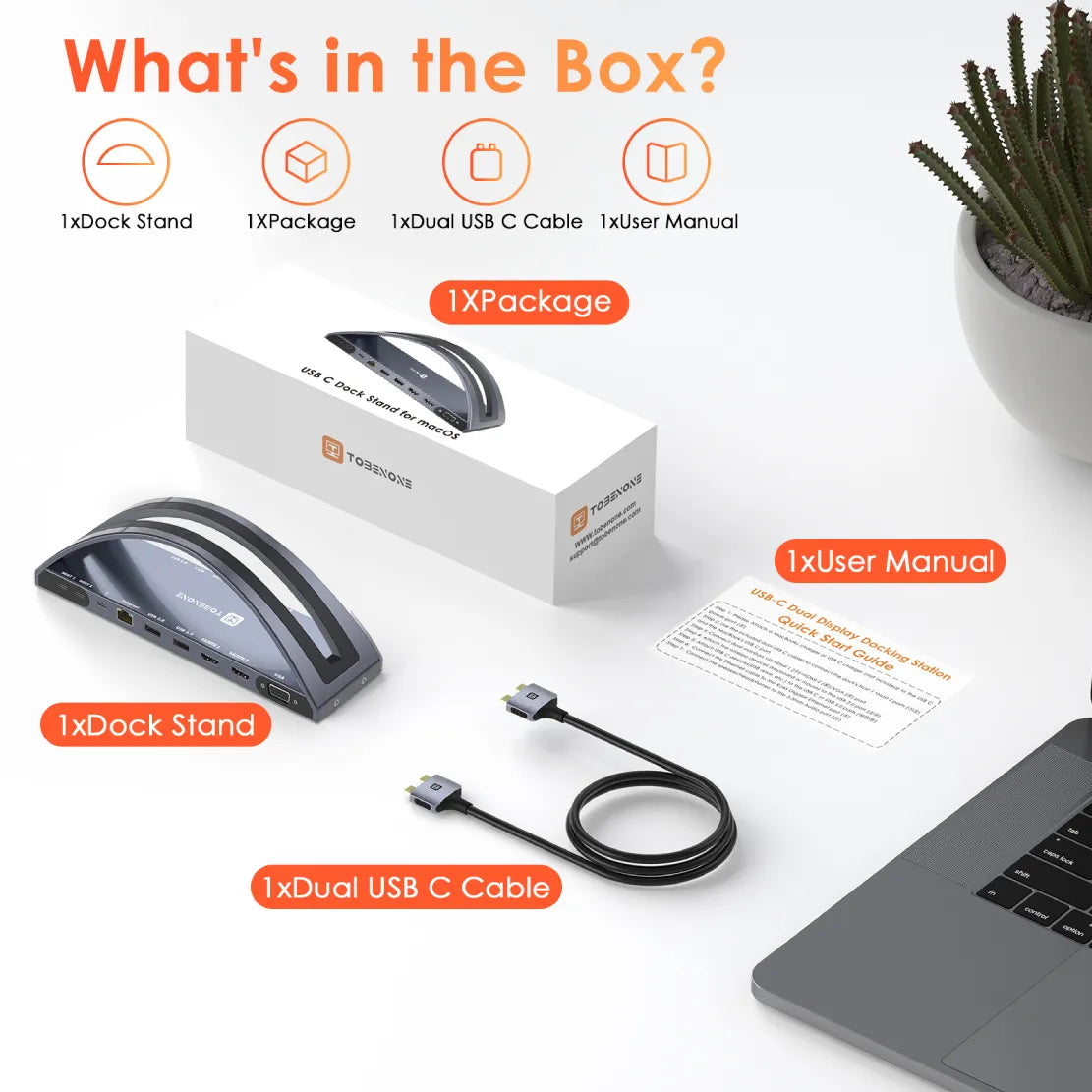
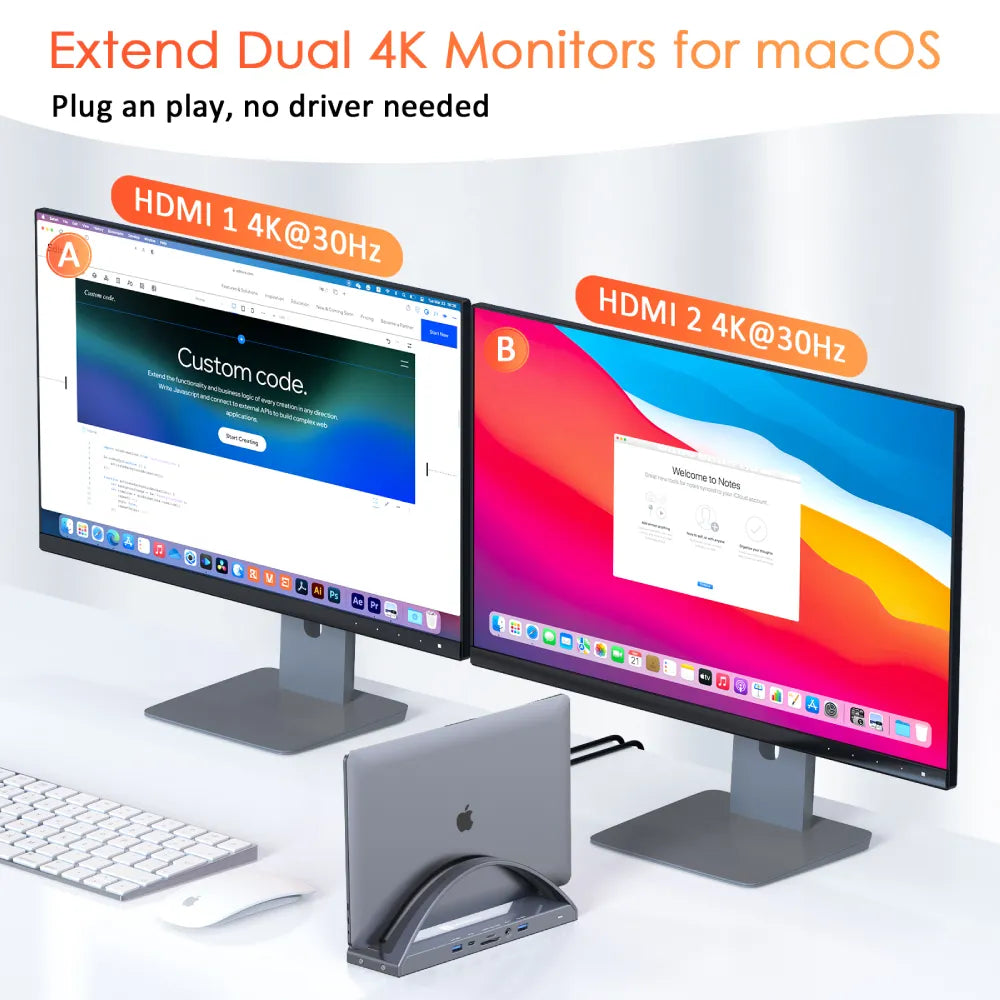
Dual 4K MacBook Pro Docking Station
You can access dual 4K@60Hz or 4K@30Hz additional monitors for your MacBooks laptop with HDMI1+HDMI2/VGA. You can extend 3 monitors for your MacBook Pro via two HDMI and VGA, but the HDMI2 and VGA will display the same content.
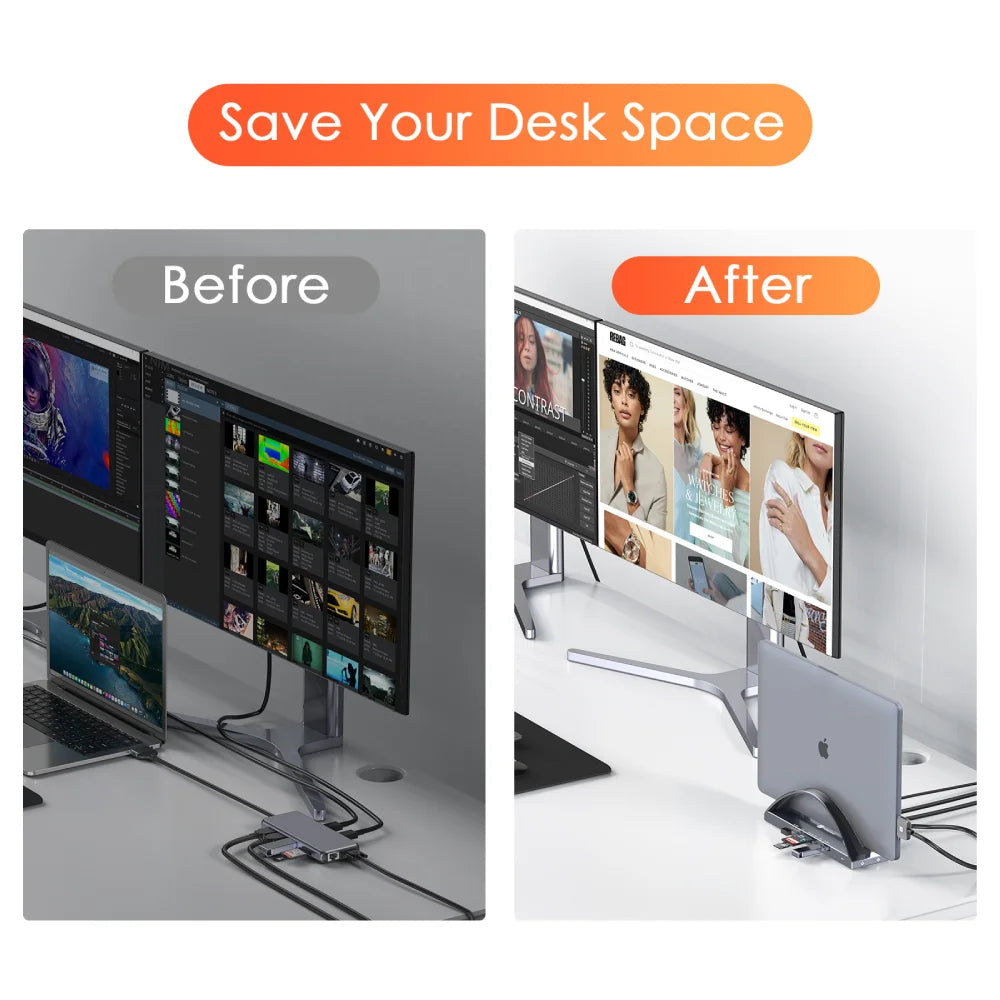
Stable Upright Design, Save Desktop Space
This is a new innovation and design carried out by the TobenONE team according to market demand. Combining the USB C docking station and laptop stand is the best choice for your MacBooks laptop, with more features, and more possibilities. Meet your various requirements ( Up to 16 ports) while improving desktop utilization.
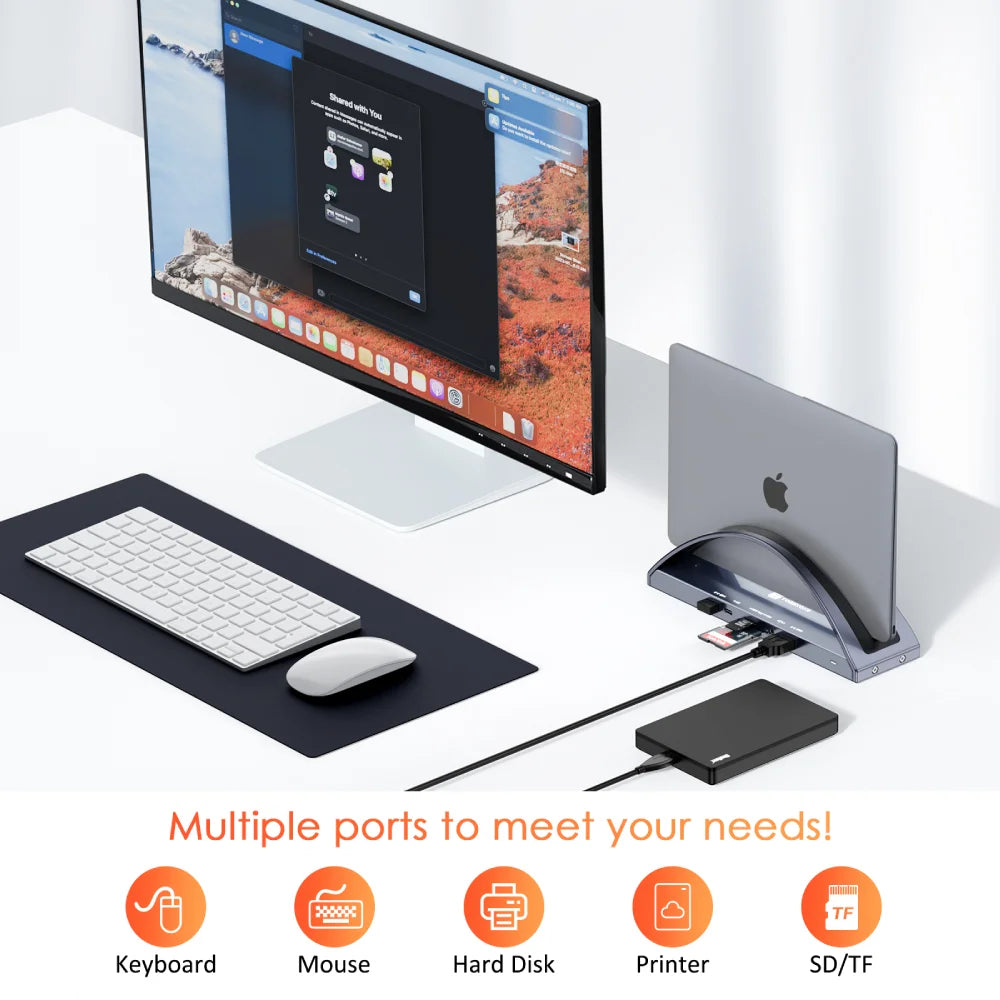
Easy, Powerful and Effective
This dock is plug and play with your MacBooks laptop, just grab the laptop and go! UDS020 Dock has every ports you could ever need, 2 4K HDMI and 1 VGA(for high-definition video output), USB C(5Gbps, only support data transfer), USB C PD 3.0(support max 100w input), 2 USB 3.0(up to 5Gbps), 2 USB 2.0 for wireless devices, SD/Micro SD(can read and write at the same time), RJ45 wired Gigabit Ethernet and 3.5 mm Audio, 2 USB C host. Improve your productivity and makes it easier to manage multiple applications.
SUBSCRIBE TO OUR NEWSLETTER
Be the first to know about the latest products, exclusive offers, sales, and more!