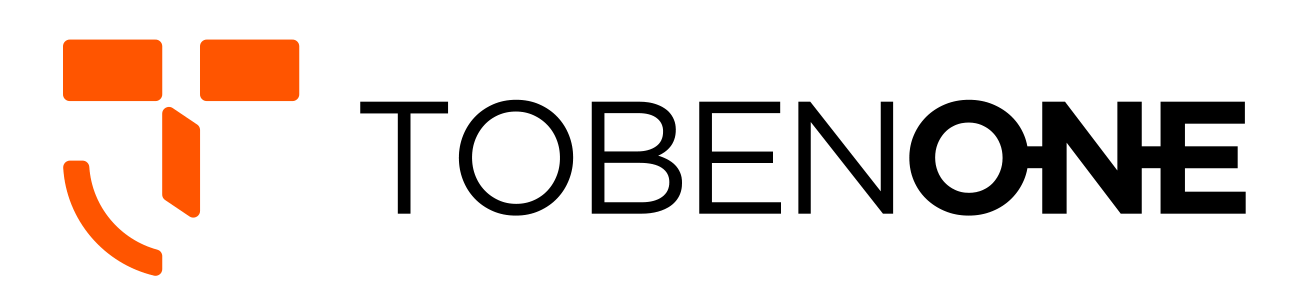UDS013 Docking Station FAQ
Q: Why the docking station doesn't charge my laptop?
A: 1> It needs to be connected power supply to the PD port for stable usage when you use the docking station.
2> Please follow the below steps to have a try to check whether can work or not.
Please remove all cables--reboot your laptop--attach the dual USB C cable to the dock and the laptop--attach your MacBook's power supply to the dock's PD port for stable usage--attach others devices to the dock such as the monitor.
3> If it still cannot work, please attach the power supply to your laptop's PD port directly to check the power supply whether defective.
Q: About other issues with the charger:
A: 1> Our product is designed for a Full-featured USB-C or Thunderbolt 3/4 laptop. Normally this type of computer already comes with a USB-C power supply, so we don't provide power supply. Please use your laptop's power supply to charge your notebook.
2> The PD port supports a max input of 100W. The actual charging rate may vary depending on the power supply used (low wattage of power supply, slow charging speed). It is suggested that you use a charging adapter between 65W-100W.
If your power supply is 100W, it can only charge up to 87W for your laptop. Because the product itself also consumes part of the power(15-20W).
If your power supply is more than 100W(such as 130W) when you attach to the dock, the max power supply input still is 100W.
3> The power supply is connected to the PD port of the dock only charges the laptop. if you want to charge the monitor, you need to connect to the power supply to the monitor additional.
Q: Connect all cables, but can not work. What should I do?
A: 1>Please attach your MacBook power adapter to the docking station, so all connected devices can run more smoothly.
2>Please try other HDMI/VGA cables to connect the monitors, so we can know if there is any defective cable
3> Unplug the docking station, and replug it into the left side ports of your MacBook Pro. The attached USB C cable has no up or down orientation, it has the same connector on both ends, so you don't have to figure out which end goes where, just plug it into the dock and MacBook Pro firmly.
Q: What to do if the second screen is not bright?
A: 1>Please attach the power supply to the PD port so all devices can run more stable
2>Please ensure all cables connect firmly.
Q: How to set up dual monitors?
A: 1>Please ensure your laptop is MacBook Pro 2016-2023 MacBook Air 2018-2021(NOT M1/M2/M3 chip)
2>Please attach the PD to our docking station
3> Attach the dual USB C cable to the docking station and the MacBook
4>Add external devices, such as mouse, monitor, etc
Q: Will this usb c dual monitor dock for macos work when my macbook is closed?
A: Yes, This USB C dual monitor dock for Macos CAN work when Macbook is closed.Please attach the power supply to the PD port.
Q: Is it possible to purchase a cable longer than 39 inches to connect between the dock and macbook? I need a bit longer for cable management.
A: It is suggested that use the cables coming with the docking station because the long cable will affect the video signal transmission.
Q: Do any of the USB 2.0 and 3.0 ports allow charging pass through or is it only data?
A: You can charge devices on USB 2.0 and USB 3.0.
Q: Is there a PC version?
A: Sorry, this docking station can not be fully compatible with PC computers.
Q: Does this rely on DisplayLink technology?
A: This dock is plug and play,there is no need to install any driver.
Q: Only one hdmi port is working. what should i do?
A: Please follow the below step to check whether laptop docking station can work or not.
Please remove all cables--reboot your laptop--attach the dual USB C cable to the dock and the laptop--attach the power supply to the PD port--attach other devices to the dock such as the monitor.
If it still cannot fix it, could you advise your exact laptop model(M1 or not) and which port(HDMI 1/HDMI 2) cannot work via support@tobenone.com?
Q: If i have several ssd plugged to this dock and i need to take my laptop elsewhere, do i need to manually (from finder) eject each ssd separately?
A: Please manually (from finder) eject each ssd separately when you take your laptop elsewhere.
Q: Do i need to use the double usbc cable provide to connect to the mac or can i just use a single one? if i am not driving 2 4k monitors?
A: You need to connect the double USB C cable to the Mac.
Q: How long is the cable that connects the MacBook Pro docking station dual monitor to the laptop?
A: The cable that connects the USB C docking station dual monitor to the Laptop is about 39inches.
Q: I need to connect a monitor via usb-c port not hdmi. does this docking station support usb-c video data transfer?
A: This MacBook Pro docking station dual monitor cannot support USB-C video data transfer. The front USB C port only can support data transfer, not display.
Q: How can i extend this over 30-40 feet distance and have its full power on all ports ?
A: It is suggested that use the cables coming with the docking station because the long cable will affect the video signal transmission.