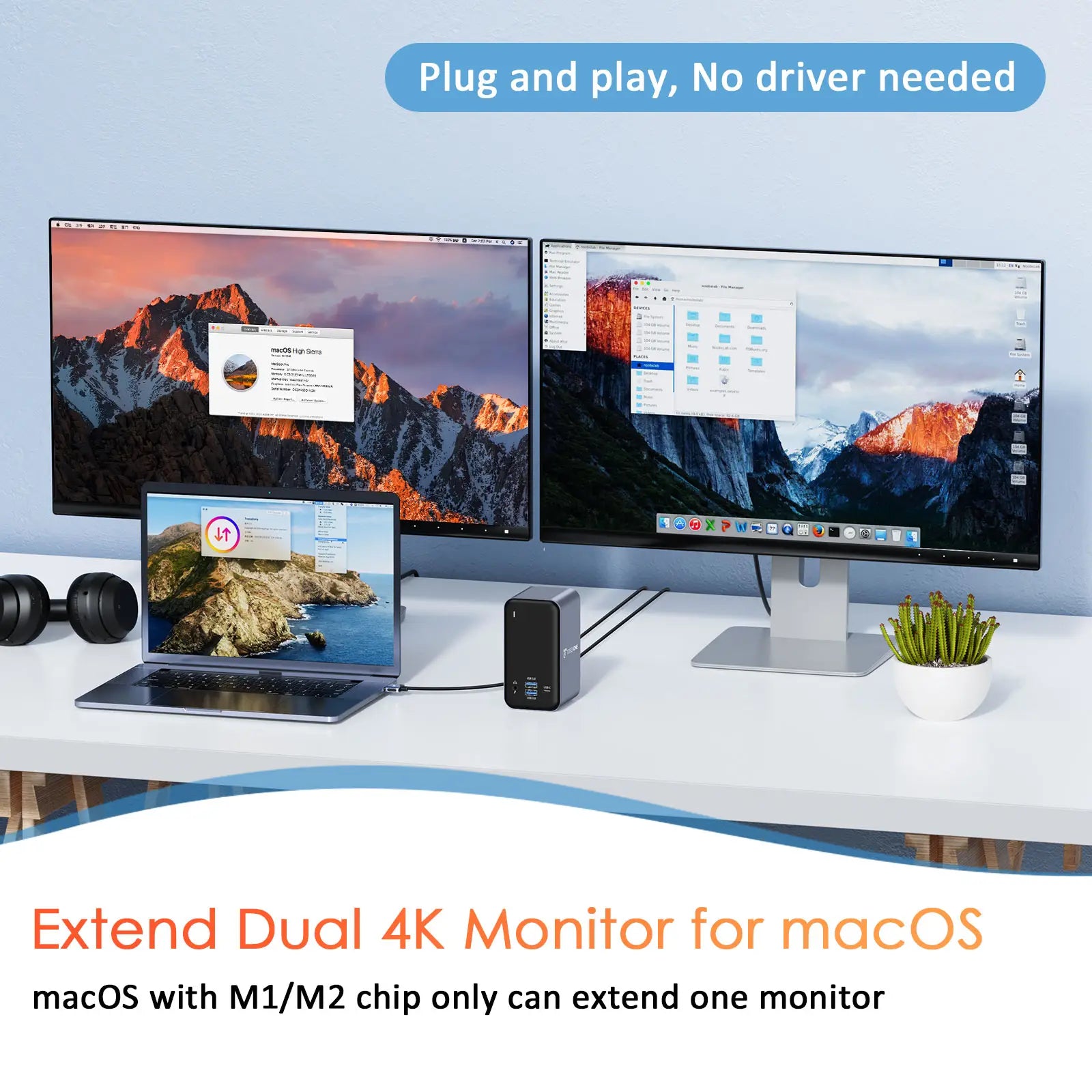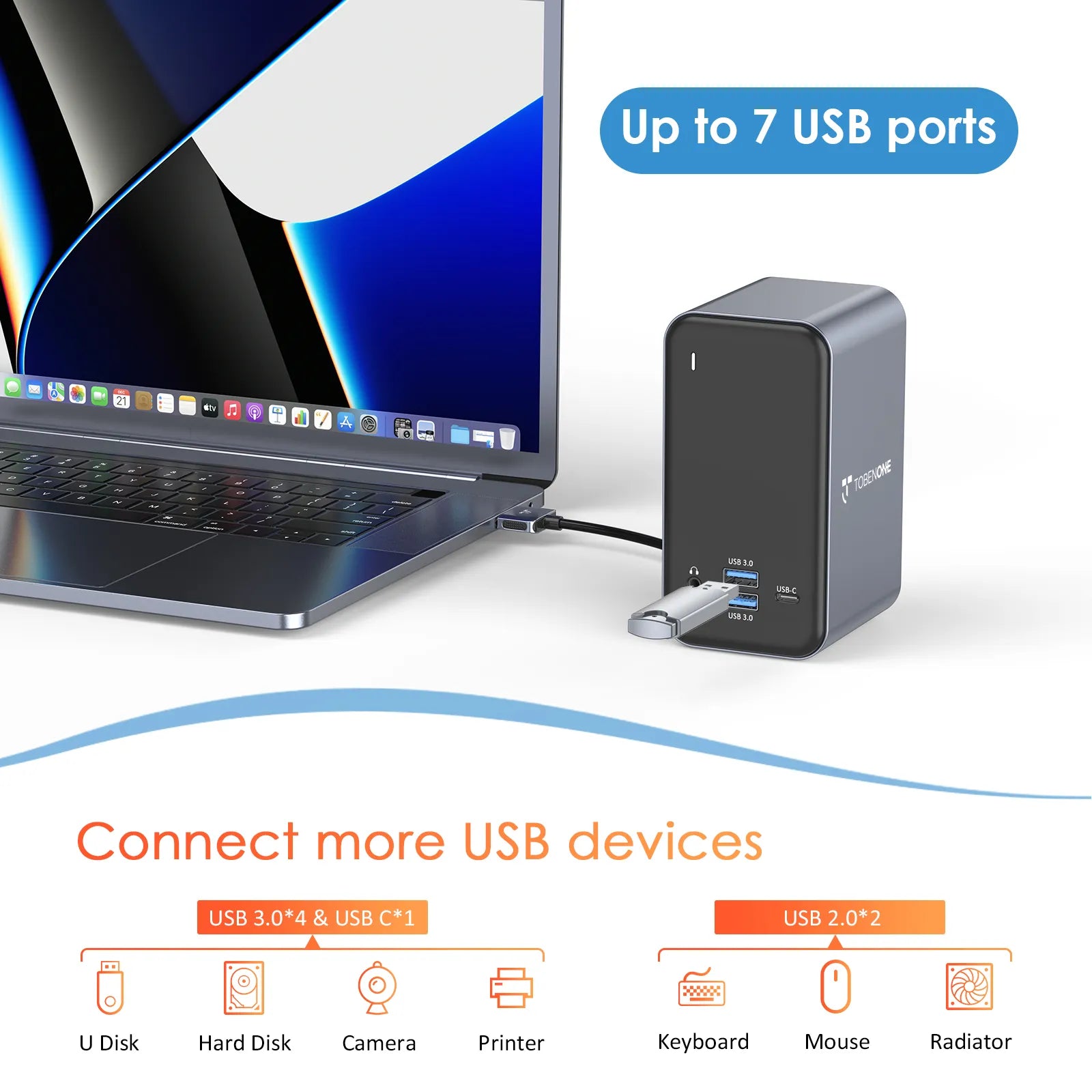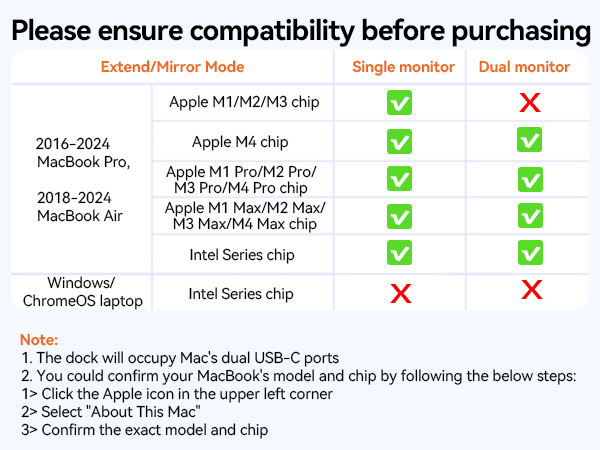TobenONE UDS013 15 in 2 USB C Docking Station Dual Monitor HDMI for MacBook Pro/Air
TobenONE UDS013 15 in 2 USB C Docking Station Dual Monitor HDMI for MacBook Pro/Air
Couldn't load pickup availability
Purchase Notes
Purchase Notes
1. Special designed for MacBook, not for Windows. MacBook with M1/M2/M3 chip only can extend one monitor due to the limit of the M1/M2/M3 chip.
2. The USB C port on the front of the dock only for data transfer, not for display. So this docking station cannot work with USB C monitors.
3. The cable that connects the USB C docking station dual monitor to the Laptop is about 3.3ft.
Compatibility
Compatibility
Compatibility:
Retina 13 inch 2018/2019/2020 MacBook Air Intel Chip
13 inch 2016/2017/2018/2019/2020 MacBook Pro Intel Chip
14 inch 2021 MacBook Pro M1 Pro or M1 Max; 2023 MacBook Pro M2 Pro or M2 Max; 2023 MacBook Pro M3 Pro or M3 Max; 2024 MacBook Pro M4, M4 Pro or M4 Max chip
15 inch 2016/2017/2018/2019 MacBook Pro Intel Chip
16 inch 2021 MacBook Pro M1 Pro or M1 Max; 2023 MacBook Pro M2 Pro or M2 Max; 2023 MacBook Pro M3 Pro or M3 Max; 2024 MacBook Pro M4, or M4 Pro, or M4 Max chip
NOTE:
1> M1/M2/M3 Mac Users Only can get one external monitor:
MacBook Pro (14-inch, M3, 2023); MacBook Pro (13-inch, M2, 2022); MacBook Pro (13-inch, M1, 2020);
MacBook Air (15-inch, M3, 2024); MacBook Air (13-inch, M3, 2024); MacBook Air (15-inch, M2, 2023); MacBook Air (M2, 2022); MacBook Air (M1, 2020)
2> This MacBook docking station dual monitor HDMI is not compatible with all Windows&ChromeOS laptops.
Description
Description
-
15-IN-2 Expansion & Compatibility: TOBENONE MacBook Pro docking station expands to 2x 4K@30Hz|60Hz HDMI, 4x USB 3.0, 1x USB-C, USB C PD 3.0, 2x USB 2.0 for wireless device, 3.5mm Audio/Mic, SD/TF and Gigabit Ethernet. Plug and play, NO driver needed. Exclusive design for MacBook Air 13'' (2018-2020, Intel chip); MacBook Pro 13'' (2016-2020, Intel chip), 14" (2021, 2023), 15" (2016-2019), 16" (2019, 2021, 2023), NOTE: M1/M2/M3 chip only can get 1 external monitor. Not compatible with Windows laptop.
-
Versatile Dual 4K Extend Monitor: Tobenone USB C dual monitor laptop docking station offers a choice to add 2 external monitors via HDMI ports, and easily drive two 4K@60Hz/4K@30Hz in extend mode, which means you can have 3 screens(included laptop) with different content at a time!
-
Super-Speed Data Transmission: The USB C Laptop Dual Monitor MacBook Pro docking station is equipped with 4 USB 3.0 ports and one USB C port support transmission speed up to 5 Gbps, allowing you to access your files in seconds and simultaneously read SD and TF memory card. The MacBook Pro Adapter also offers 2 USB 2.0 ports to connect your wireless keyboard and mouse without any lag.
-
Power Up with Flexibility: Our MacBook Pro docking station grants you the freedom to choose your ideal power solution from three available options: No Power Supply, With a 65W Power Supply, or the potent 100W GaN Power Supply. The dock support power delivery max 100W, and safe power out is rated at 87W. Connect our 100W power adapter to the dock's PD port, which allows you worry-free about power storage while connecting multiple peripherals. Keep your Apple charger tucked away, as our dock station ensures your MacBook is always ready for action.
-
Stable & Reliable Wired Ethernet: Tobenone USB C dual monitor MacBook Pro dock offers an RJ45 Gigabit Ethernet port, supports up to 1Gbps and auto adapts 10/100/1000Mbps, easily streaming movies, downloading large files, or playing games.
Specifications
Specifications
MODEL NUMBER: UDS013
DRIVERS
Plug and play, no driver needed.
FEATURES
1 x USB-C Gen1:5gbps
4 x USB 3.0:5gbps/s
2 x USB 2.0: Add a keyboard, mouse, and printer
1 x HDMI1: resolution up to 4K/60Hz
1 x HDMI2: resolution up to 4K/30Hz
2 x USB-C: Connect the laptop
1 x Gigabit Ethernet: Speed up to 10/100/1000M
1 x PD3.0: Support 100W input, 87W output
1 x 3.5mm Audio/Mic
1 x SD/TF reader
DIMENSIONS & WEIGHT
8.98 x 5.94 x 2.87 inches, 1.1 pounds
QUICK GUIDE
PACKAGE INCLUDES
1 x UDS013 docking station
1 x dual USB-C cable
1 x user manual
power supply (65W/100W optional)
Optional:
option 1: 65W GaN power adapter with 3.3ft USB-C cable
option 2: 100W GaN power adapter
GUARANTEE
2 Year Warranty
FAQ
FAQ
Q: Why the docking station doesn't charge my laptop?
A: 1> It needs to be connected power supply to the PD port for stable usage when you use the docking station.
2> Please follow the below steps to have a try to check whether can work or not.
Please remove all cables--reboot your laptop--attach the dual USB C cable to the dock and the laptop--attach your MacBook's power supply to the dock's PD port for stable usage--attach others devices to the dock such as the monitor.
3> If it still cannot work, please attach the power supply to your laptop's PD port directly to check the power supply whether defective.
Q: About other issues with the charger:
A: 1> Our product is designed for a Full-featured USB-C or Thunderbolt 3/4 laptop. Normally this type of computer already comes with a USB-C power supply, so we don't provide power supply. Please use your laptop's power supply to charge your notebook.
2> The PD port supports a max input of 100W. The actual charging rate may vary depending on the power supply used (low wattage of power supply, slow charging speed). It is suggested that you use a charging adapter between 65W-100W.
If your power supply is 100W, it can only charge up to 87W for your laptop. Because the product itself also consumes part of the power(15-20W).
If your power supply is more than 100W(such as 130W) when you attach to the dock, the max power supply input still is 100W.
3> The power supply is connected to the PD port of the dock only charges the laptop. if you want to charge the monitor, you need to connect to the power supply to the monitor additional.
Q: Connect all cables, but can not work. What should I do?
A: 1>Please attach your MacBook power adapter to the docking station, so all connected devices can run more smoothly.
2>Please try other HDMI/VGA cables to connect the monitors, so we can know if there is any defective cable
3> Unplug the docking station, and replug it into the left side ports of your MacBook Pro. The attached USB C cable has no up or down orientation, it has the same connector on both ends, so you don't have to figure out which end goes where, just plug it into the dock and MacBook Pro firmly.
Q: What to do if the second screen is not bright?
A: 1>Please attach the power supply to the PD port so all devices can run more stable
2>Please ensure all cables connect firmly.
Q: How to set up dual monitors?
A: 1>Please ensure your laptop is MacBook Pro 2016-2023 MacBook Air 2018-2021(NOT M1/M2/M3 chip)
2>Please attach the PD to our docking station
3> Attach the dual USB C cable to the docking station and the MacBook
4>Add external devices, such as mouse, monitor, etc
Q: Will this usb c dual monitor dock for macos work when my macbook is closed?
A: Yes, This USB C dual monitor dock for Macos CAN work when Macbook is closed.Please attach the power supply to the PD port.
Q: Is it possible to purchase a cable longer than 39 inches to connect between the dock and macbook? I need a bit longer for cable management.
A: It is suggested that use the cables coming with the docking station because the long cable will affect the video signal transmission.
Q: Do any of the USB 2.0 and 3.0 ports allow charging pass through or is it only data?
A: You can charge devices on USB 2.0 and USB 3.0.
Q: Is there a PC version?
A: Sorry, this docking station can not be fully compatible with PC computers.
Q: Does this rely on DisplayLink technology?
A: This dock is plug and play,there is no need to install any driver.
Q: Only one hdmi port is working. what should i do?
A: Please follow the below step to check whether laptop docking station can work or not.
Please remove all cables--reboot your laptop--attach the dual USB C cable to the dock and the laptop--attach the power supply to the PD port--attach other devices to the dock such as the monitor.
If it still cannot fix it, could you advise your exact laptop model(M1 or not) and which port(HDMI 1/HDMI 2) cannot work via support@tobenone.com?
Q: If i have several ssd plugged to this dock and i need to take my laptop elsewhere, do i need to manually (from finder) eject each ssd separately?
A: Please manually (from finder) eject each ssd separately when you take your laptop elsewhere.
Q: Do i need to use the double usbc cable provide to connect to the mac or can i just use a single one? if i am not driving 2 4k monitors?
A: You need to connect the double USB C cable to the Mac.
Q: How long is the cable that connects the MacBook Pro docking station dual monitor to the laptop?
A: The cable that connects the USB C docking station dual monitor to the Laptop is about 39inches.
Q: I need to connect a monitor via usb-c port not hdmi. does this docking station support usb-c video data transfer?
A: This MacBook Pro docking station dual monitor cannot support USB-C video data transfer. The front USB C port only can support data transfer, not display.
Q: How can i extend this over 30-40 feet distance and have its full power on all ports ?
A: It is suggested that use the cables coming with the docking station because the long cable will affect the video signal transmission.
Troubleshooting
Troubleshooting
If you have any questions, please let us know via support@tobenone.com.
1. Connect all cables, but can not work. What should I do?
1>Please attach the power adapter to the dock's PD port.
2>Please try other HDMI cables to connect the monitors, so we can know if there is any defective cable
3> Unplug the dock and replug it into the left side ports of your MacBook Pro.
2. What to do if the second screen is not bright?
1>Please attach the power supply to the PD port so all devices can run more stable
2>Please ensure the connection is correct and all cables connect firmly.
3. How to set up dual monitors for MacBook Pro/Air?
1>Please ensure your laptop is MacBook Pro 2016-2021 MacBook Air 2018-2021(NOT M1/M2 chip)
2>Please attach the charger to the dock's PD port
3>Attach the dual USB C cable to the dock and the MacBook
4>Add external devices, such as mouse, monitor, etc
30-Day Returns • 2-Year Warranty • Free US Shipping
Share


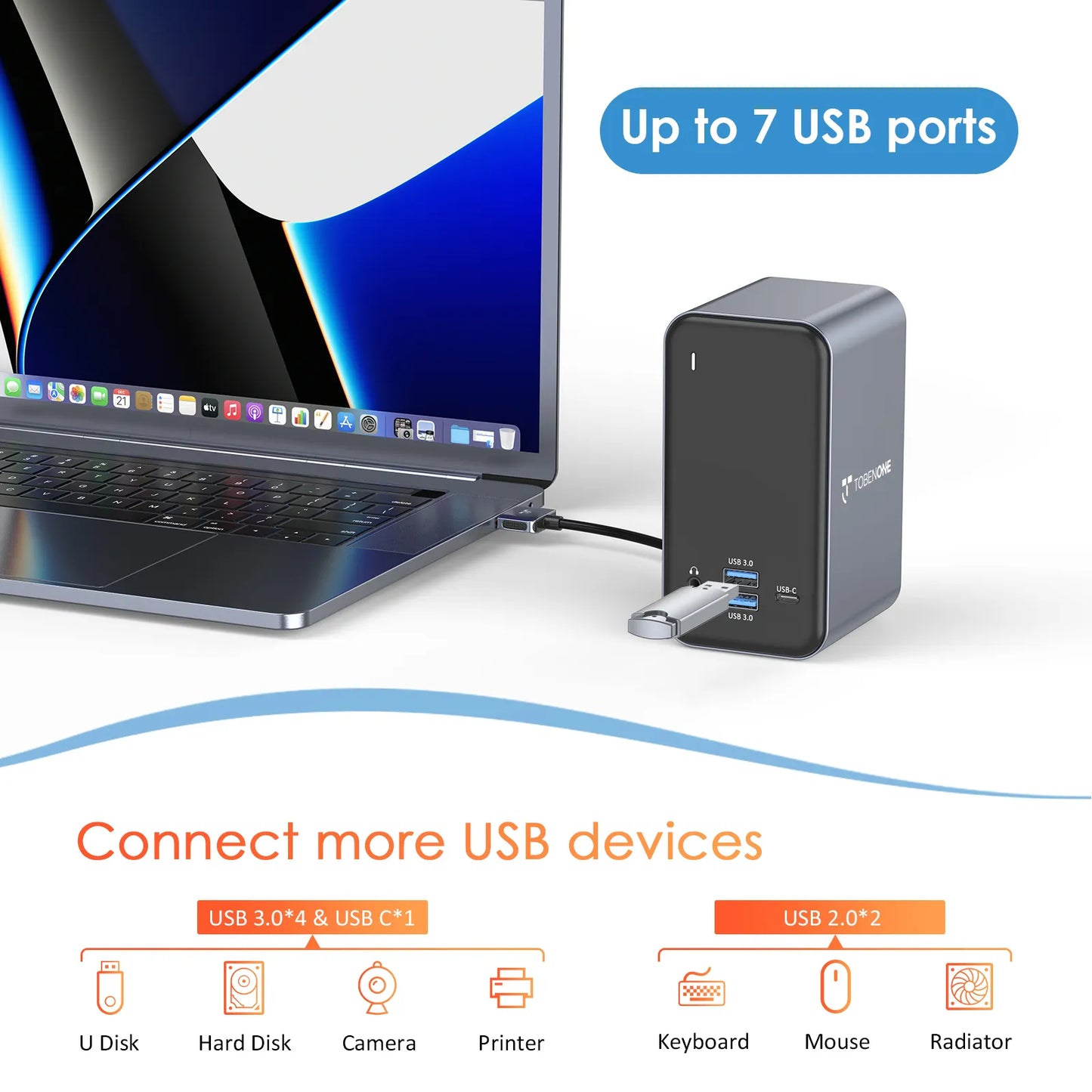


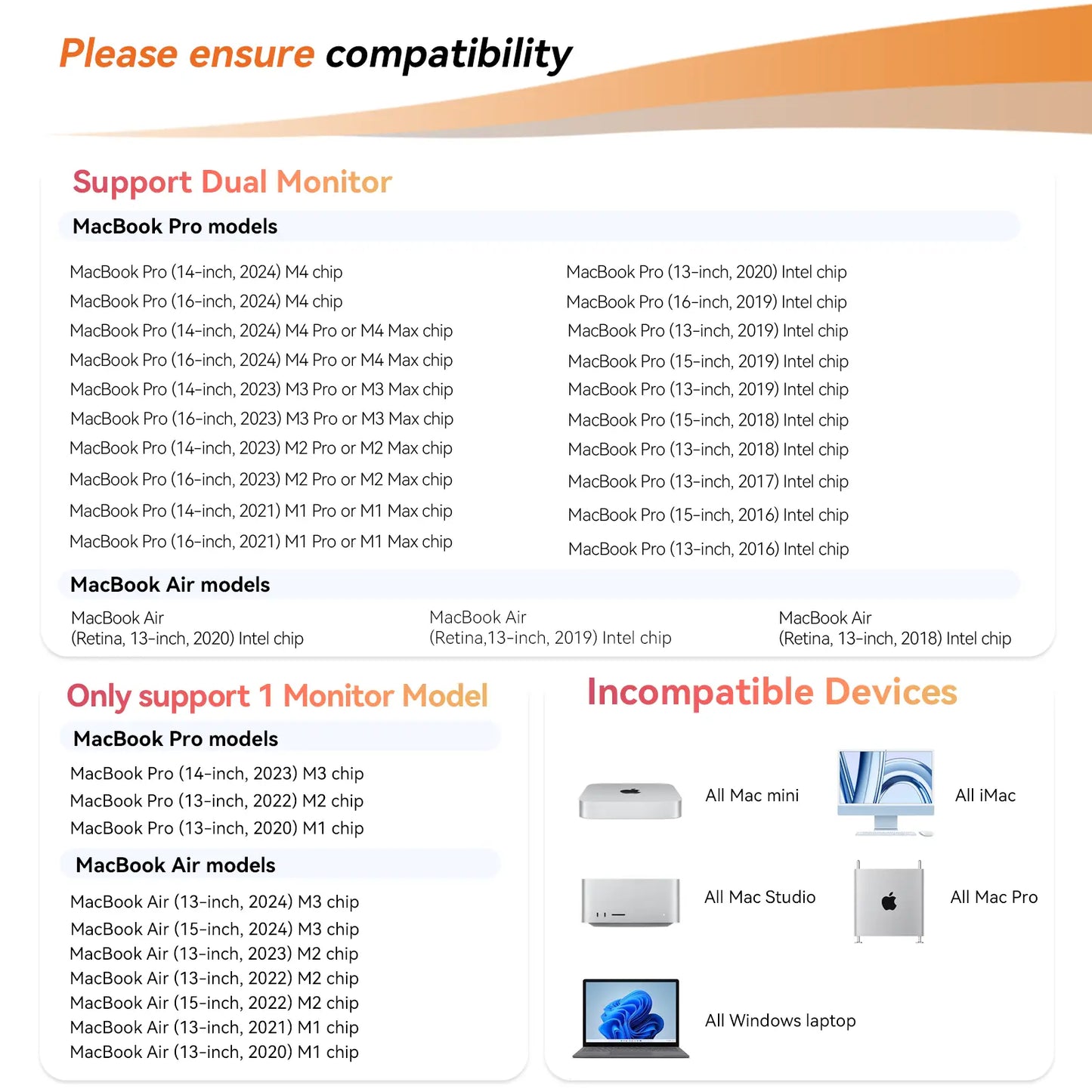
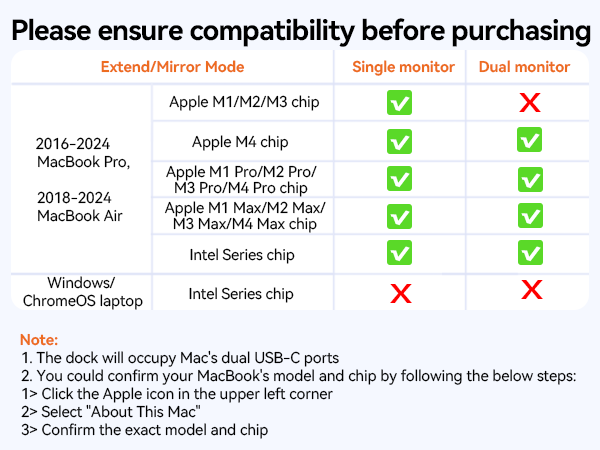




15-In-2 USB C Docking Station
UDS013 docking station with unique, exclusive design allows you to connect two 4K displays via two HDMI ports without any driver. You can easily turn your MacBook into an ultra HD 4K dual extended display workstation with this TobenONE USB C dual monitor docking station.
From Super-Speed charging to high-definition media display, ultra-fast data transfer to crystal clear audio output, and access files from universal SD and TF memory card—This UPDATED MacBook USB C docking station can do it all.

Transfer Files in Seconds
This dual monitor MacBook Pro dock is equipped with 4 USB 3.0 and 1 USB Type C port, which can transfer movies, photos, and music at speeds up to 5 Gbps.
SD and microSD card slots support virtually all SD card formats for access to photos and other media files. The SD/Micro SD Card reader can be read and write at the same time.
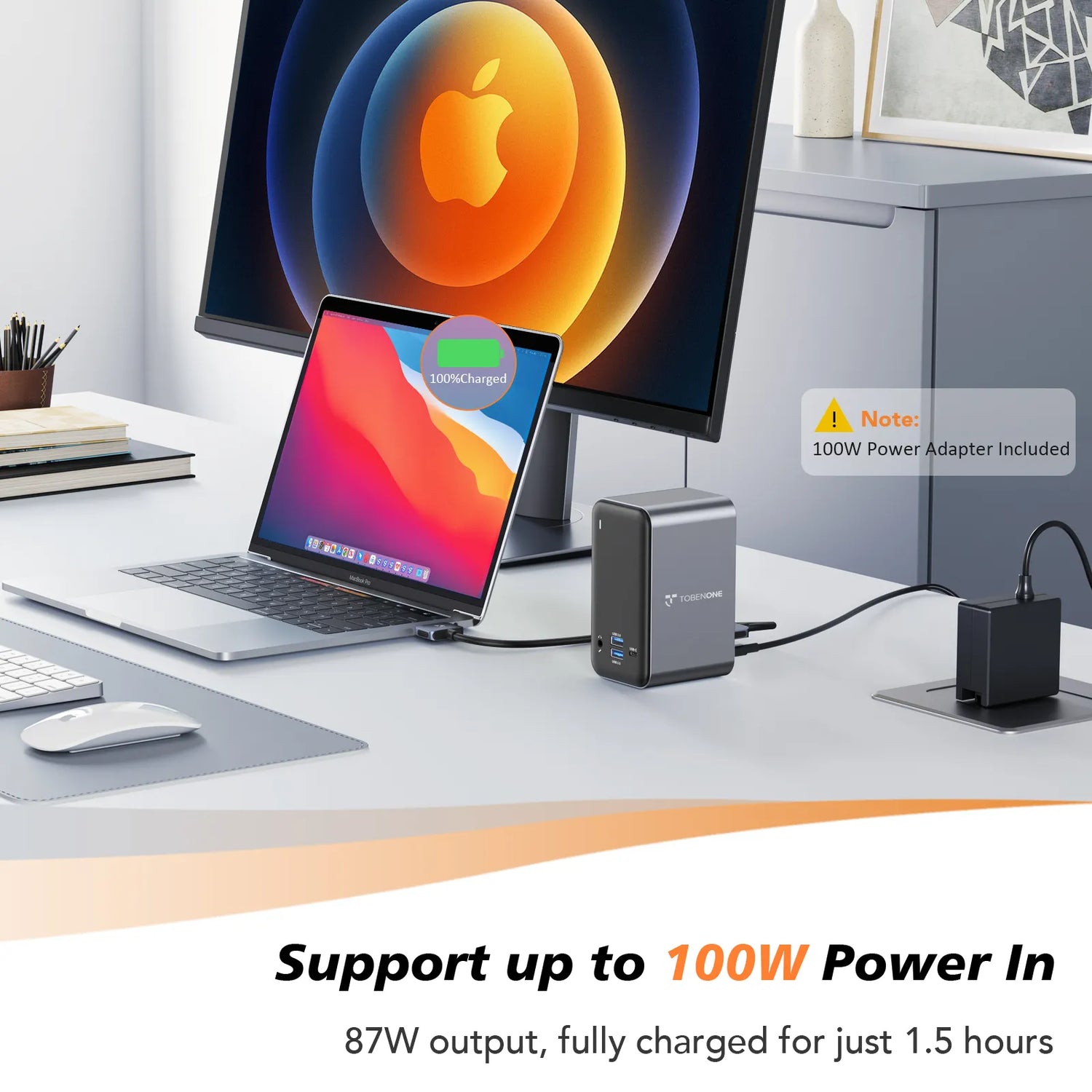
Powerful Charging
This USB C dual monitor docking station supports up to 100W input and offers max 87W safe and quickly charging for your compatible MacBook Pro Air.
Please connect our 100W power supply to the dock's PD port providing up to 85W pass-through charging for your laptop—all while retaining the full functionality of the dock’s other ports.
SUBSCRIBE TO OUR NEWSLETTER
Be the first to know about the latest products, exclusive offers, sales, and more!