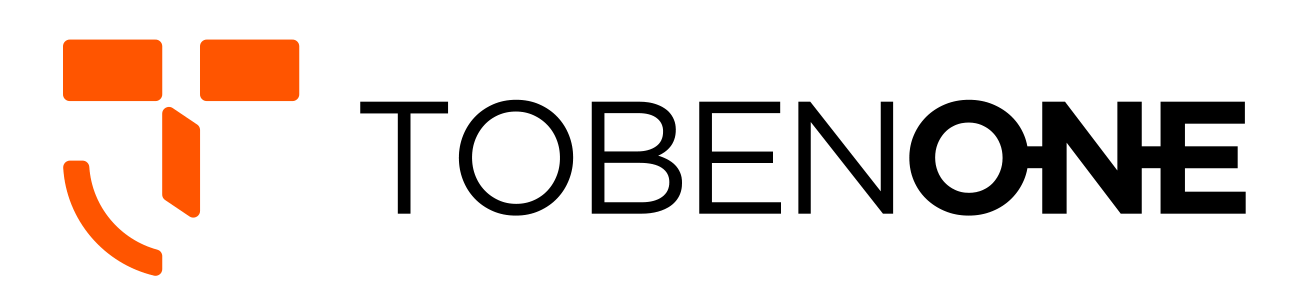UDS009 Docking Station Troubleshooting
1. How to set up dual monitors with Your MacBook?
1>Please ensure your laptop is MacBook Pro 2016-2021 MacBook Air 2018-2021(NOT with an Apple M1 chip, macOS with the Apple M1 chip can only extend one monitor.)2>Please attach the power supply to the PD port of our docking station.
3> Attach the dual USB C cable to the docking station (HOST1 and HOST2) and the MacBook
4> Attche monitors to the dock via dual HDMI or VGA port
5> Attach others devices that you want to add, such as wireless keyboard, projector, desk monitors, etc. Add your devices one by one can help to protect the dock and your laptop.
2. Why can't I charge my MacBook Pro to 100W when using the USB C dock?
1> Because the MacBook Pro docking station dual monitor itself consumes part of the power.
2> Depends on your power supply. If you use a 100W charger, you can charge your laptop at a maximum of 85W. If you use a charger less than 60W, you can charge your laptop at a maximum of 45W.
We recommend using a power supply than 65W for a more stable connection.
3>Please check the host USB-C port of your device support power delivery or not.
4>Please connect the power supply to the PD port on the USB C docking station before connecting an external hard drive or multiple display purposes.