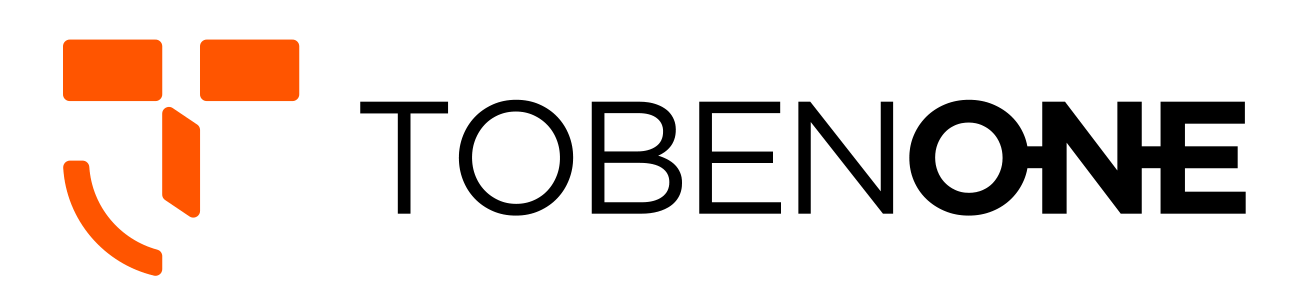UDS016D Docking Station Driver Download & Setup

For the MacBook Laptop:
The HDMI1 is plug and play, please ensure the power supply attached to the DC port and the connection is firm. The HDMI2 and VGA ports are the drive-base ports, please follow the below instruction to install the DisplayLink driver.
1- Download and install the "DisplayLink Manager" by visiting here: https://www.synaptics.com/products/displaylink-graphics/downloads/macos
2- Attach DC power supply to our dock via the DC port
3- Attach your devices to our dock, including connected monitors via HDMI1 port, HDMI2 port, and VGA port
4- Connect the dock(Via the USB C port with a laptop icon) and laptop, make sure to use the USB C cable as provided
5- Navigate Launchpad-> open the DisplayLink manager software
6- Navigate Apple menu->System preferences->Privacy&Security->Privacy->find and click "Screen Recording", make sure to check the DisplayLink Manager then the triple monitor configuration is ready to use
here is the instruction, please pay particular attention to section 4 (4.1~4.10) which show you how to install the DisplayLink manager,
https://support.displaylink.com/knowledgebase/articles/1932214
For the Windows 10 laptop:
1- Download and install the "DisplayLink Manager" by visiting here: https://www.synaptics.com/products/displaylink-graphics/downloads/windows
Please find detailed guidance and information about how to install and use this software, see the articles on the DisplayLink support site: https://support.displaylink.com/knowledgebase/articles/615714%202 Attach DC power supply to our dock via theDC port
3- Attach your devices to our dock, including connected monitors via HDMI1 port, HDMI2 port, and VGA port
4- Connect the dock(Via the USB C port with a laptop icon) and laptop( via the Thunderbolt 3 port), make sure use the USB C cable as provided then the triple monitors are ready to use.