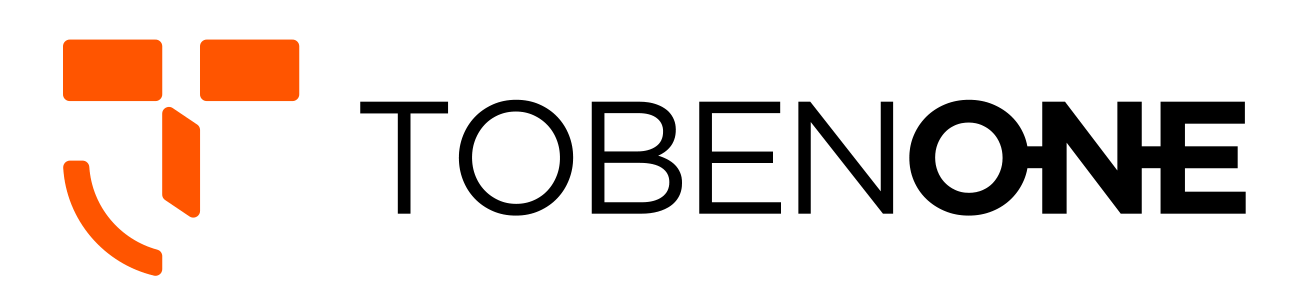UDS016D Docking Station Troubleshooting
1. How to use Dual or triple monitors with your laptop?
1> Please ensure your laptop with a Thunderbolt 3/4 port, or with a USB-C port that supports DisplayPort Alt Mode and Power Delivery. To confirm the USB-C port function of your laptop, check your user manual or your laptop’s manufacturer. If your laptop only support data transfer and power supply, you can only extend dual display via HDMI2 and VGA.
3> Please make sure you have downloaded/updated the DisplayLink driver to the latest version.(When using the dock to extend dual or triple display for your macOS laptop, please click Navigate Launchpad-> open the DisplayLink manager software.)
4> Please attach the USB C cable to the docking station "Connect to the laptop" port and and the Thunderbolt 3/4 port of your laptop.
5> Please attach others devices to the dock such as the monitor.
2. Do I need to install any drivers to use the dock?
This USB C docking station can extend your laptop to dual or triple monitors that requires a Displaylink driver to provide your USB C notebook display! There is the address of downloading the driver in the manual.
3. How to deal with screen drop, black screen, or screen flickering issues when connecting to an external monitor?
After the dock has just been connected to the external monitor, it's normal for there to be some degree of flickering. It should go away in a few seconds. If you experience any screen issues after waking up your laptop, please follow below step to have a try.
Please remove all cables - reboot your laptop - attach the power supply to the DC-IN port - attach others devices to the dock such as the monitor.
4. Can't charge my laptop when I use the USB C dock?
1> Please check the host USB-C port of your device support power delivery or not.
2> Please connect the power supply to the DC-IN port on the laptop docking station before connecting an external hard drive or multiple display purposes.